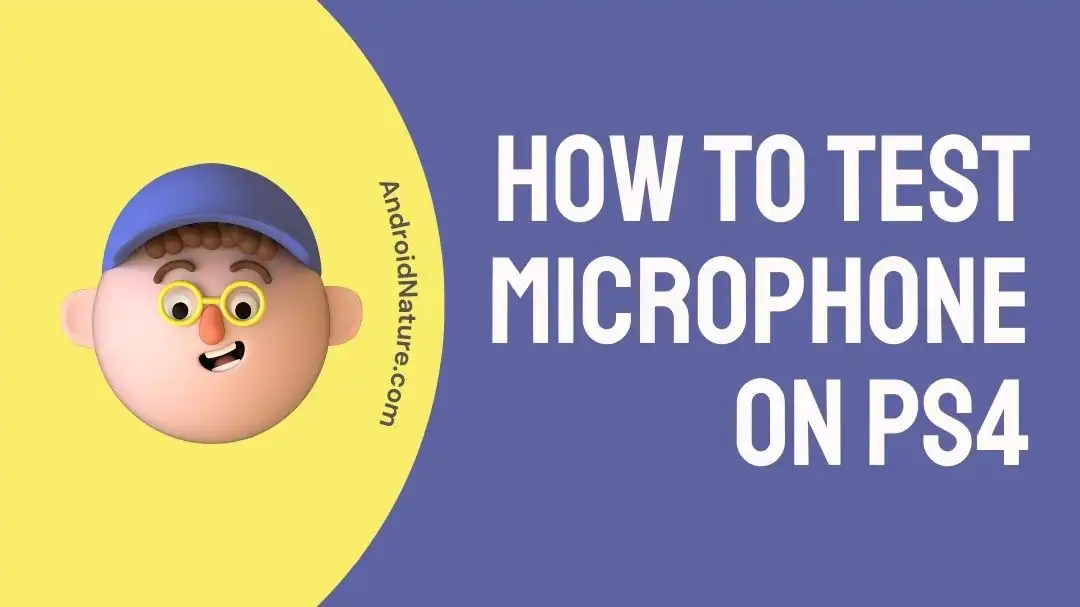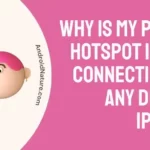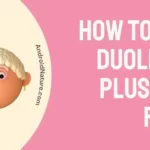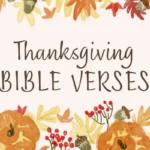Curious about how to test a microphone on PS4? You’re in the right place.
PlayStation 4 is an incredibly popular choice for gaming consoles among gamers worldwide. One essential accessory for enhancing the gaming experience on the PS4 is a microphone. A microphone allows players to communicate with their fellow gamer friends, coordinate strategies, and engage in online multiplayer games effectively.
This article aims to provide a comprehensive step-by-step explanation of “How to test a microphone on PS4″, ensuring that you have a seamless gaming experience with crisp audio and efficient communication.
Are you all set, gamers? Let’s jump right into it!
How to test microphone on PS4
The importance of a microphone on a PS4 cannot be overstated. It enables clear and real-time communication, which is crucial in team-based games, first-person shooters, and other multiplayer titles. With a functional microphone, players can strategize, call out enemy positions, and create a more immersive gaming experience.
To test the microphone on your PS4, carefully follow the steps mentioned below:
- Step 1: Connect your Headset to your computer and don’t forget to Unmute the mic
- Step 2: Grab your PS4 Controller and press the PS Button
- Step 3: Keep pressing the button until the Options Screen appears
- Step 4: Go to Device Management and click on it
- Step 5: Choose the Mic you wish to manage
- Step 6: Here, you’ll get a Mic Input Level Meter that will capture any sounds happening in the surrounding
All you need to do is speak into the mic and check if the meter captures it. If it does, congratulations, your microphone is working.
Alternatively, you can press the L2 on the main screen and then enable voice commands. Afterward, try speaking into your PS4 and check if it captures the sound.
Bottom Line:
There you have it – A foolproof way to test a microphone on your PS4. In this article, we’ve elaborated a step-by-step procedure on “How to test a microphone on PS4”. So, why wait? Follow the steps outlined in this article and resume your intense gaming battle without having to worry about sound.

An experienced technical writer who specializes in simplifying technical jargon. Being a lifelong learner, she stays up-to-date with the latest trends and tools in the world of technology. When she’s not writing technical stuff, you can find her reading self-help books.