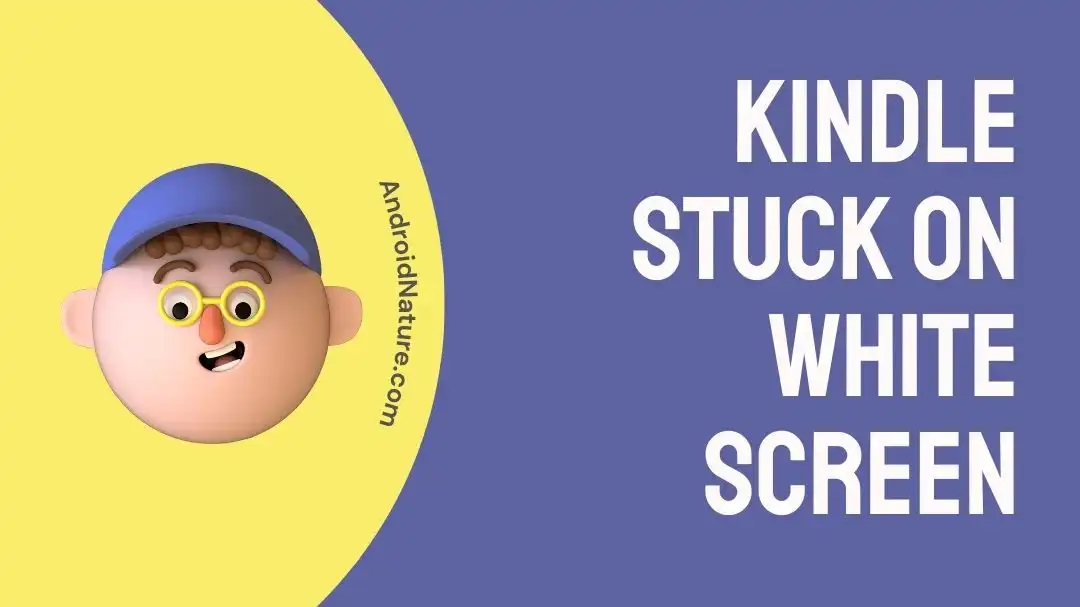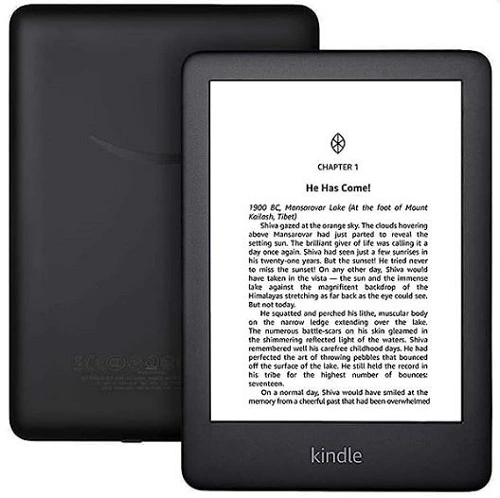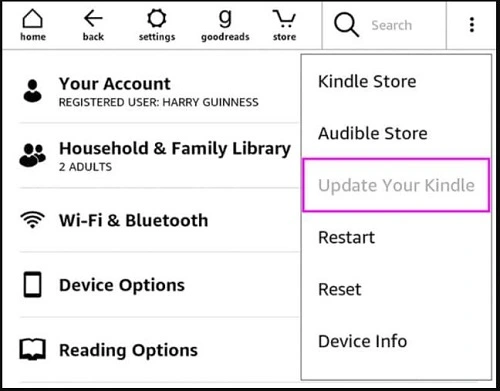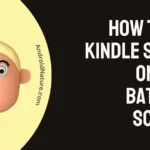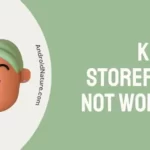Are you a regular Kindle user?
Bookworms love to enjoy their favorite pieces on Amazon Kindle which is the leading medium of e-reading. Powered by Amazon, it offers several types of reading content from the Kindle Store.
However, it is not free from common operating issues like Kindle stuck on white screen. It is observed by several Kindle users while trying to access their favorite reading content.
So today, let us try to find out all about this Kindle problem. We’ll go through the top reasons and a quick list of the effective fixes for Kindle stuck on white screen issue.
Why is Kindle stuck on white screen?
Short Answer: Several reasons may cause your Kindle stuck on the white screen. Some of the common reasons include software issues or hardware issues. The problems with charging Kindle or battery may cause it to stuck on specific screen color like white. The best part is that it is easy to manage this problem with Kindle by yourself.
Fixes: Kindle stuck on white screen
So, let us start by solving Kindle stuck on white screen problem in detail.
Method 1: Restart Kindle
Firstly, try to solve the issue with your Kindle by restarting it once. It works best if Kindle is creating problems due to temporary issues.
Turn off your Kindle device and then restart it. Check if it is working normally now.
Method 2: Force reboot Kindle
If a restart is not working, then it is time to force reboot Kindle. The quick steps to force reboot your Kindle to get rid of the Kindle stuck on white screen issue are:
- Step 1: Flip over Kindle and hold the power button for around 15 seconds.
- Step 2: Wait until a dialogue box appears and now press the power button for around 40 seconds.
- Step 3: Kindle will reboot automatically. Check if Kindle is working properly now.
Method 3: Check the Kindle battery
Another common issue of white screen on Kindle is due to a shorted battery.
There is no need to worry as all you need to do is charge Kindle to full capacity. So, charge Kindle for at least three hours and then press the power button for ten seconds. Now, restart Kindle and turn it on.
Method 4: Try percussive maintenance
Do you know that the best method to solve the common hardware issues with the Kindle is to try percussive maintenance?
It is the process of repeatedly tapping on both sides of the Kindle which reset the potentially reseated hardware. However, you must ensure that the tap is not too hard or light while solving Kindle stuck on white screen problem.
Method 5: Place the Kindle in the freezer
Yes, you read it right! Placing your Kindle in the freezer helps it cool it down. The overheating of the Kindle can cause a white screen on it.
So, if your Kindle is warm or hot, disconnect it from the charger and then let it cool at room temperature. Then, place it in a sealable bag and then put it in the freezer safely for at least 30 minutes.
Bring back Kindle to normal temperature now and then start using it. Check if it is working properly now.
Method 6: Update the Kindle software
Outdated firmware can be the source of Kindle stuck on white screen issue. The updated firmware protects Kindle from possible security or other operational issues.
So, below are the quick steps to update the Kindle software:
- Step 1: Select the three dots on your Kindle account.
- Step 2: Go to the “Settings” option followed by the “Menu” option.
- Step 3: Finally, select the “Update your Kindle” option.
Method 7: Restore the Kindle to factory settings
If nothing else is working for your Kindle, it is time to restore it to the original factory settings. However, you must stay aware that you’ve to reconnect your Kindle to your Amazon account and redownload all content.
The steps to restore the Kindle to factory settings are as follows:
- Step 1: Select the three dots on your Kindle account.
- Step 2: Go to the “Settings” option followed by the “Device” option and the “Menu” option.
- Step 3: Finally select the “Reset” option to restore the Kindle to factory settings.
Method 8: Contact customer support
Last but not the least reach the customer support team of Kindle if you’re unable to get rid of the white screen on it. Go to Kindle support and you can search from the dedicated knowledge base.
SEE ALSO:
Concluding thoughts
Hope everything is clear to you about the top reasons and fixes for Kindle stuck on white screen. It is easy to understand the reasons behind it like software, hardware, battery, charging, or memory issues.
The quick yet effective solutions for managing Kindle stuck on white screen makes it easy to enjoy your e-learning process.
Let’s discuss your experiences in using this guide in the comments section!
An active wordsmith delivering high-quality technical content on AndroidNature.com. She loves to keep herself updated with consistent reading. A strong believer of consistent learning, she loves to read about technology, news, and current affairs.