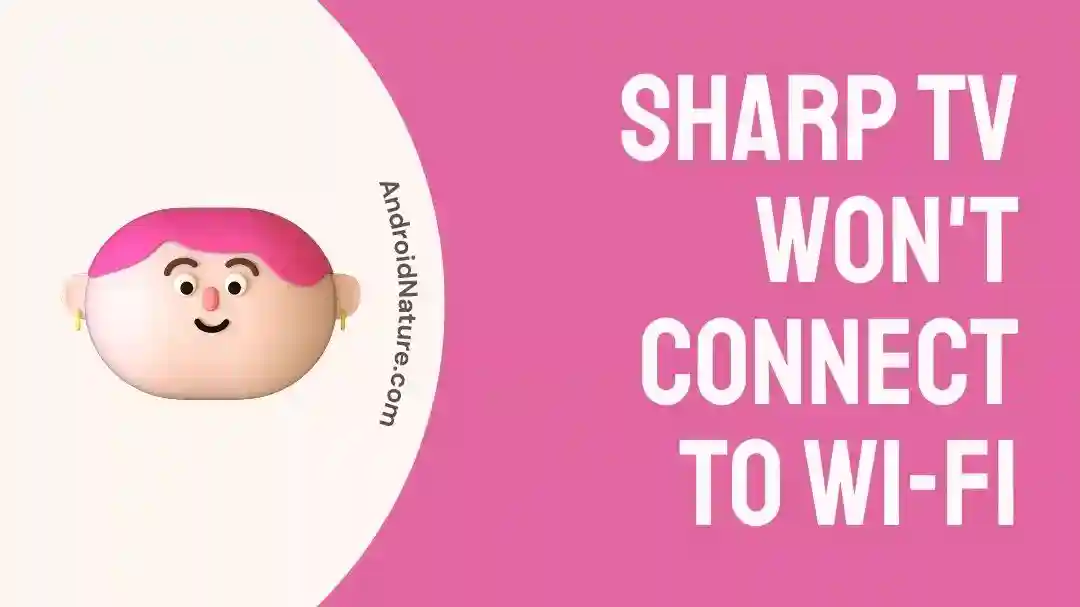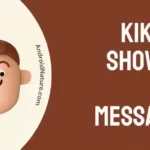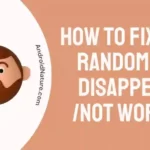If you want to know why your Sharp TV won’t connect to Wi-Fi, then you have come to the right place.
In the hyper connected world of today, streaming gadgets such as Smart TVs have emerged as indispensable tools for gaining access to a diverse selection of digital content.
The ability to connect to Wi-Fi networks is one of the many features and capabilities that can be found on popular goods manufactured by Sharp TV but still some users occasionally complain about Sharp TV turning on then off immediately or Wi-Fi not connecting.
It is not unusual for customers to run into difficulties when attempting to connect their Sharp TV to a wireless network.
If you are having this problem, don’t worry about it because, in this post, we will discuss several possible remedies that will help you fix the Wi-Fi connectivity problem that you are having with your Sharp TV.
Why Sharp TV won’t connect to Wi-Fi
Short answer: Your Sharp TV won’t connect to Wi-Fi because of a weak Wi-Fi signal, an incorrect Wi-Fi password, problems with the router, or old firmware.
Reason 1 – Weak Wi-Fi Signal
A poor Wi-Fi signal is one of the most prevalent causes that can explain why your Sharp TV is unable to connect to Wi-Fi networks. This may take place if your TV is situated an excessive distance from the router or if there are obstructions in the path, such as walls, furniture, or other electronic devices.
Reason 2 – Incorrect Wi-Fi Password
An incorrect Wi-Fi password is another typical cause for why your Sharp TV might not be able to connect to the internet via Wi-Fi. When attempting to connect your Sharp TV to the network, it is imperative that you double-check the Wi-Fi password that you are inputting to ensure that it is accurate.
Reason 3 – Router issues
In the event that your Sharp TV is still unable to establish a connection to Wi-Fi, the problem may lie with your router. Problems with your router can have a considerable impact on the Wi-Fi connectivity of your Sharp TV, which can result in frustrating interruptions to your ability to stream entertainment online or access online material.
Reason 4 – Outdated Firmware
Connectivity problems can also be caused by out-of-date firmware if you have a Sharp TV. Firmware updates are frequently made available by manufacturers. These upgrades address issues and enhance the TV’s overall performance.
Fix: Sharp TV won’t connect to Wi-Fi
Method 1 – Power Cycle the TV
Restarting your Sharp TV is one way to get rid of any temporary hiccups and to refresh the network settings.
To begin, shut off the television and remove the plug connecting it to the wall outlet. If you want to be sure that all the power is drained from the TV, you should unplug it for a few minutes.
After that, reconnect the television and power it back up. Make an effort to re-establish a connection to your Wi-Fi network and see if this solves the problem. This little action can frequently repair even quite small connectivity problems.
Method 2 – Reboot the router
Restarting your router or modem is a standard step in troubleshooting that can fix a variety of connectivity difficulties, including issues with the Wi-Fi connection on your Sharp TV. The following is a guide for restarting your modem or router:
- Step 1– Find your network’s router or modem and then unhook it from the outlet it’s connected to.
- Step 2– It is best to wait anything from thirty seconds to one minute before re-connecting the modem or router.
- Step 3- Patiently wait for the device to restart and then attempt to reconnect to the internet. It’s possible that this will take a few minutes.
After you have restarted your router or modem, attempt to reconnect your Sharp TV to the Wi-Fi network once more.
Method 3 – Check the Wi-Fi connection
If you’re having difficulties getting your Sharp TV to connect to the internet, checking your Wi-Fi network connection is a good place to start troubleshooting.
Your Wi-Fi may be functioning normally on other devices but not on your TV. If you’re having trouble connecting to the internet, try using a different device, such as your phone or tablet. If it fails, you should get in touch with your ISP to see what the current situation is with your service.
Method 4 – Update the TV firmware
Performing a firmware update on your Sharp television is a crucial step in the troubleshooting process that can fix issues with connectivity and enhance performance.
You will need to ensure that your device is connected to the internet in order to obtain the updates. After you have connected your smart TV to your router with an ethernet connection, you can then download any available updates.
Bringing the firmware of your Sharp television up to date can resolve a wide variety of issues, including those pertaining to connectivity and performance.
Method 5 – Change the TV’s DHCP options.
Altering the settings for the DHCP on your Sharp TV can assist in resolving connectivity issues.
The protocol known as Dynamic Host Configuration Protocol (DHCP) is the one that is in charge of giving out IP addresses to the various devices that are connected to your network.
It’s possible that turning this feature on and off will fix the issue you’re having.
If you switch your Sharp TV’s DHCP settings to manual and enter the necessary IP address information, you can make sure it is set up to connect to your wireless network.
Method 6 – Bring Sharp TV Closer to Router
Moving your router closer to your TV-watching area will improve Wi-Fi reliability if you’re having connection issues due to distance.
Bringing your Sharp television closer to your network is a straightforward troubleshooting technique that may assist in resolving connectivity issues.
Your TV’s ability to connect to Wi-Fi may be hindered by physical barriers like walls and furniture.
Method 7 – Reset the TV
Your Sharp television may have connectivity issues that can be remedied by following the troubleshooting step of performing a factory reset.
Because performing a factory reset would cause all of your TV’s settings and data to be deleted, you should make sure that any vital information is backed up before continuing.
Fixing a variety of difficulties, including performance issues and connectivity issues, can be accomplished by performing a factory reset on the device.
On the other hand, you should only turn to this option if all previous troubleshooting methods have been unsuccessful.
Method 8 – Contact support
If you’ve already tried everything in this post and your Sharp TV is still not connecting to Wi-Fi, it may be time to get in touch with Sharp TV customer care.
SEE ALSO:
- Fix: Volume On Sharp TV Not Working
- Why Sharp TV Opc And Power Light Flashing (No Picture)
- (9 Ways) Fix Sharp TV Turns On Then Off Immediately
- (11 Fix) Sharp TV Netflix Not Working, Freezing & Keep Crashing
Final Words
The inability of a Sharp TV to connect to Wi-Fi can be a source of aggravation; however, if you follow the procedures for troubleshooting that are given in this article, you will be able to fix the connectivity problems.

Technical writer and avid fan of cutting-edge gadgetry, Abhishek has authored works on the subject of Android & iOS. He’s a talented writer who can make almost any topic interesting while helping his viewers with tech-related guides is his passion. In his spare time, he goes camping and hiking adventures.