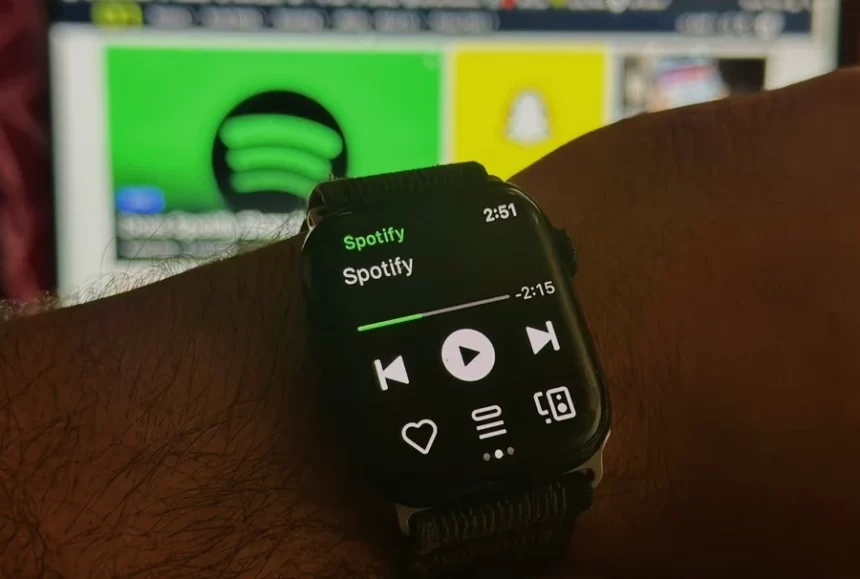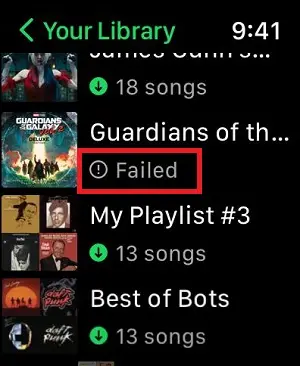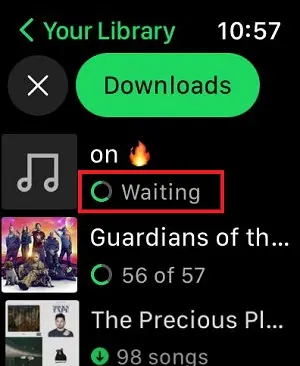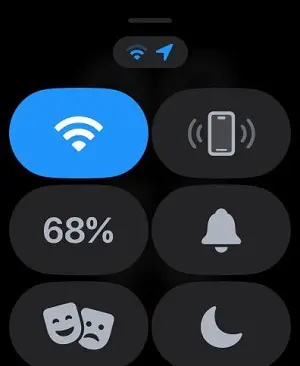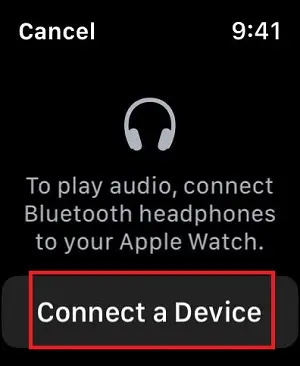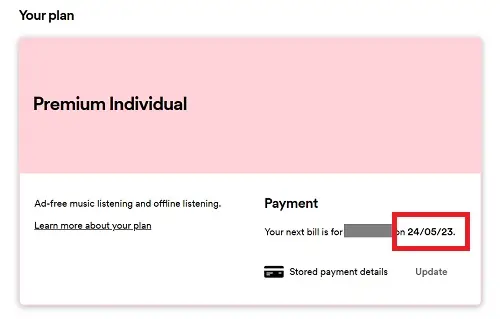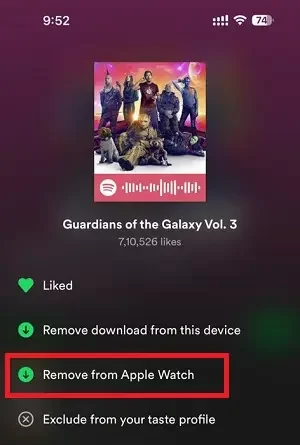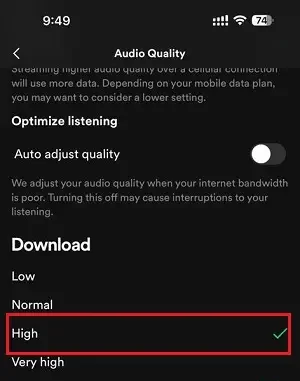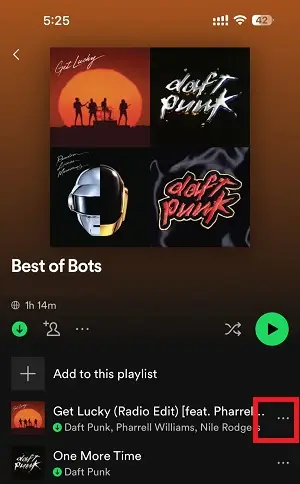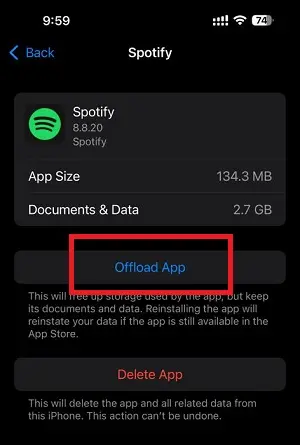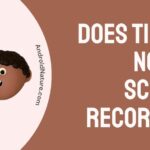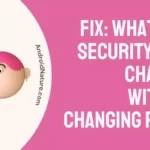Spotify Premium is the paid version offered by the popular music streaming app. Users enjoy many benefits, including ad-free music and the ability to download songs and listen to them even offline.
Sometimes users report an issue where Spotify Offline mode doesn’t work on their Apple Watch. There could be many reasons why this happens. If you are experiencing the same problem, fret not, as we will bring you the solutions.
We will first mention the possible reasons for this issue and, later, the methods to fix the problem.
If you are ready, let us dive right into the details.
Why is Spotify Offline not Working on Apple Watch
Spotify Offline is not working because your Apple Watch is not synced, account has no active premium plan, playlist is not downloaded on the device, there is not enough storage, the songs limit is reached, or there could be an issue with the app only.
Check out the detailed reasons why your Spotify Offline is not working.
1. No active premium plan
Spotify is a free app, you can listen to any song for free, but to download and enjoy a song in offline mode, you need a premium plan.
Spotify offers a number of premium plans, and you can buy any of them to download the songs in higher quality on your device.
2. No longer included in a shared plan
Spotify also offers a shared plan, where more than one user can share a single account. To make this work, the admin must add other users to their shared plan. You will be able to enjoy the Spotify premium features as soon as you are added to the shared plan.
3. Playlist not downloaded to your device
Well, if you are using more than one device, like a PC, mobile, or Apple Watch, you must download the songs separately on all devices.
Spotify offline is not working on your device because there are no downloaded songs on your device.
4. Not enough storage
If the device, on which you wish to enjoy Spotify offline mode, doesn’t have enough storage, you won’t be able to download songs on it.
This could be the other reason why Spotify offline mode is not working for you.
5. Songs limit reached
Well, it is highly unlikely that you have exhausted the limit for songs that can be downloaded on a device. As per Spotify, only 10,000 songs can be downloaded using a single premium account.
6. Devices limited reached
Just like the limit on the number of songs that can be downloaded, there is a limit on the number of devices that can be used per a Spotify Premium account.
For instance, the Spotify Premium account for an individual lets you enjoy the premium benefits on five devices only.
That’s another reason why Spotify Offline is not working for you.
7. Bug in Apple Watch’s Spotify app
There is a bug in Apple Watch’s Spotify app. If your Apple Watch is not connected to your iPhone or internet connection, the app doesn’t work. It closes right after you open it.
We have discussed a workaround for this app bug in the next part of this post.
Fix: Offline Spotify not Working on Apple Watch
You might face the issue with Spotify on multiple devices, and the methods we are about to discuss below are some common ways to fix the issue. We will also be mentioning some device-specific methods.
If you are ready, let us dive right into the details.
1. Check if the playlist downloaded on Apple Watch
We have been using Spotify for Apple Watch for quite some time now. In our experience, downloading a playlist on Apple Watch is quite a task. Firstly, it is not as fast as downloading songs on your iPhone. Downloading songs on Apple Watch takes a lot of time.
It is because songs are not directly downloaded on Apple Watch using an internet connection. You first need to connect your Apple Watch to your iPhone and then only songs are sent over the Bluetooth connection.
And sometimes, any interruption in the connection affects the downloading procedure. So, you must check if the playlist has been downloaded or not. Follow the steps below –
- Step 1: Open Spotify on your Apple Watch
- Step 2: Swipe left and select Your Library
- Step 3: And then select Downloaded
There you will see all the playlists that have been downloaded on your Apple Watch.
Sometimes, you will see the status as Failed. As you can tell, this means that the download procedure for the playlist was initiated but wasn’t completed.
Here’s another example.
You will see a Waiting status. That means the playlist downloaded procedure is in progress. Wait for some time and see if the songs are downloaded. You might have to remove the playlist and download it again. (Steps provided in Method 2)
2. Let Spotify run in the background on your Apple Watch
Here’s a simple workaround if you are planning to use Spotify offline mode on your Apple Watch. Before you go out, you will have to open the Spotify app and let it run in the background.
This is a workaround for the Spotify bug that we discussed in the first part of this post.
Connect your Apple Watch to the internet connection. On the home page, swipe up and enable the Wifi option. And let the Spotify app run in the background.
Now, you will be able to use Spotify offline mode.
3. Connect a Bluetooth device to your Apple Watch
The Spotify app on Apple Watch doesn’t work until you connect a Bluetooth device to it.
Once you try to play the music on Spotify offline mode, you will be asked to connect to a Bluetooth device first. Select the Connect a Device option and connect your Bluetooth device.
4. Connect the Apple Watch to iPhone once a week
Even if you downloaded the playlist and songs successfully on your iPhone, there is a possibility that you see the issue in playing Spotify offline mode.
This is because the downloaded songs have to be renewed after some time. Your iPhone renews the downloaded playlist easily when it detects a stable wifi connection.
Similarly, you might see issues if you do not connect your Apple Watch to your iPhone. And the solution, as you can tell, is pretty simple. Connect your Apple Watch to your iPhone. We recommend you follow a ‘once a week’ cycle, if not daily.
To connect your Apple Watch to your iPhone, you just need to enable Bluetooth on your Apple Watch from Settings.
5. Check your Premium plan validity
First things first, you need to check if you still own a Spotify premium plan. It is possible that your monthly subscription has ended.
You can easily check the validity of your current plan by accessing your Spotify account on PC and mobile devices only. You cannot check account details on the Spotify app on Apple Watch.
To check the subscription validity, follow the steps below –
- Step 1: Open the Spotify app on your device.
- Step 2: Select the Settings icon for more options. It is the gear icon at the top right corner of the Spotify for Android/ iOS home page.
Spotify users on PC will have to select the user avatar icon at the top right corner to see more options.
- Step 3: Select the Account option from the drop-down menu to continue.
- Step 4: Scroll down a bit to find the details. You will get to know if you still have Premium subscription validity.
If you have to enjoy Spotify Premium as a shared account in either a duo account or a family account, you can check if you are still a participant in the sharing account.
The owner of the premium account can remove you from the list of participants. You can check the status using the same procedure as discussed above.
6. Download the playlist again
If you cannot play Spotify Offline on your device even after downloading the entire playlist, you can try re-downloading the playlist. We are not sure why this happened, but an app can be blamed for the issue.
Before initiating a fresh download, you will be required to remove the current one. Follow the step below –
For Apple Watch –
- Step 1: Open the Spotify app and go to your Library section.
- Step 2: Open the playlist you wish to download again on your Apple Watch.
- Step 3: Select the More Option icon. It is the three-dot icon right next to the Download icon.
- Step 4: Select the Remove from Apple Watch option.
- Step 5: Open the playlist again and select the More Option icon again. The same is mentioned in Step 3.
- Step 6: Finally, select the Download to Apple Watch option to download a fresh playlist on your Apple Watch
Now, you will be able to fix Spotify Offline not working issue.
7. Download songs in lower quality
According to Spotify, if Spotify Offline mode is not working as intended, you can try reducing the downloading quality of the songs.
Follow the steps below to reduce the quality of downloading songs –
- Step 1: Open the Spotify app on your device.
- Step 2: Select the Settings icon for more options. It is the gear icon at the top right corner of the home page on Spotify for Android/ iOS.
- Step 3: Select the Audio Quality option
- Step 4: Scroll down a bit, you will see the Download section. There change in the quality from Very High to High.
If you already have the download quality set to High, we suggest you proceed with the next method.
8. Release some storage
Apple Watch needs to have some free storage in order to download the songs.
Spotify downloads the entire playlist rather than downloads a single song. The song in a particular playlist may not be downloaded because your Apple Watch ran out of storage.
The solution is pretty simple, release some occupied storage on your device. You can delete some videos that are no longer needed or delete unused apps.
9. Delete songs you no longer listen to
As you can *only* download 10,000 songs per Spotify, you must delete some of the songs you no longer need.
If you want to remove a selected song from a downloaded playlist, you will have to remove it from the playlist.
Follow the steps below to delete a song from the list –
- Step 1: Open Spotify and select a playlist
- Step 2: Select the more option icon next to the song name. It is the 3-dot icon.
- Step 3: Select Remove from this playlist option.
A new song is downloaded automatically if you add it to a playlist that has already been downloaded on your device.
10. Logout the device not in use
If you have already registered more than 5 devices on a single account, you won’t be able to use the premium benefits on your 6th device. As mentioned in the first part of this post, Spotify only lets you register 5 devices for any type of premium account.
You will need to remove the currently registered device to enjoy Spotify Premium on a new device.
To unregister a device, you just need to log out or uninstall the Spotify app from the device.
11. Clean and Reinstall the Spotify app
If nothing has worked so far, we suggest you try a clean reinstall of the Spotify app on your device. And before you proceed, we would like you to know that all the downloaded songs will be deleted from your device and you will have to download all of them again.
And that won’t be an issue considering Spotify Offline is not working for you anyway.
Follow the steps below to clean and reinstall the Spotify app. Removing app from your iPhone will delete it from Apple Watch also –
On iOS device
- Step 1: Go to Settings on your iPhone/iPad
- Step 2: Select General
- Step 3: And go to Storage
- Step 4: Select the Spotify app from the list of apps
- Step 5: Select the Offload App option on the screen
- Step 6: Now, select the Delete App option. This will clear the app cache and uninstall the Spotify app.
- Step 7: Restart your device and download the Spotify app from App Store.
- Step 8: Log in with your account details and download the songs again.
12. Contact the Spotify support
We have mentioned all the possible reasons as well as methods to fix Spotify Offline not working issue. But, if nothing has worked for you so far, we suggest you contact Spotify customer support for further assistance.
Follow the official contacts-us page and describe your issue to the experts.
Conclusion
Now you know why Spotify Offline mode is not working for you. It is possible that Spotify is not working because your Premium plan has ended. We have mentioned other possible reasons as well.
The methods provided can be used to fix issues for all devices, however, different methods for Apple Watch can be checked as well.

Ankit is an engineer by profession and blogger by passion. He is passionate to do all the stuff such as designing the website, doing the SEO, researching for the content, writing tech blog posts and more.