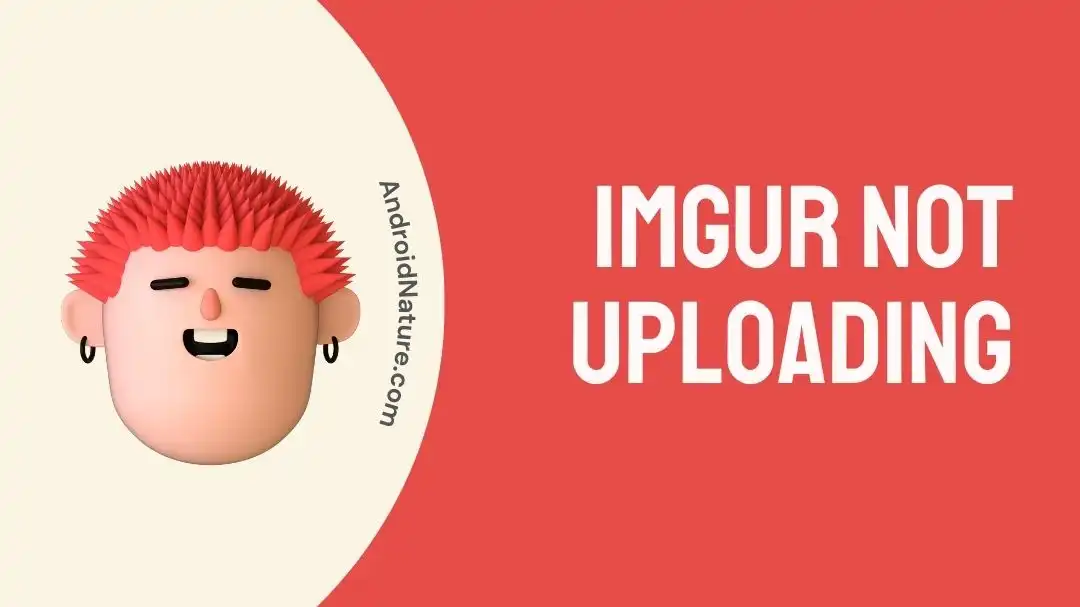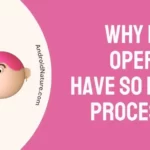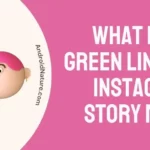Which application do you use for uploading your high-quality images on social media?
Many prefer to use Imgur. It is a feature-rich online social media platform offering quick image hosting and sharing. It has a user-friendly interface, quick uploading and downloading speeds, easy photo sharing, and is free to use. However, it is not free from possible operational issues like Imgur not uploading.
So today, let us understand the problem of Imgur not uploading this article. We’ll go through the top reasons behind this issue followed by the easy but effective fixes.
Why is Imgur not uploading?
Short Answer: Imgur not uploading problem can be due to internet connectivity issues, hardware problems, or software issues. All these issues can be quickly resolved with the help of easy fixes.
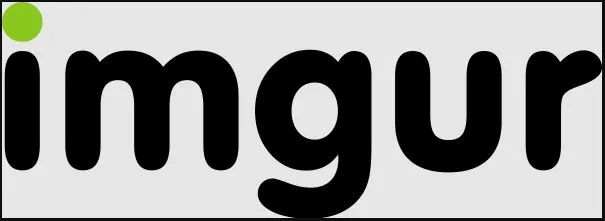
Fix: Imgur not uploading
Let us move our focus to the different fixes for Imgur not uploading issues in detail.
Method 1: Checking internet connectivity
The first step to troubleshoot Imgur uploading problems is to confirm the internet connectivity. A poor internet connection may cause problems with simple operations on Imgur.
All you need to do is refresh your Wi-Fi router or simply turn it off for some seconds and then reconnect your device using Imgur with the internet. Check if it is working properly now.
Method 2: Restarting the device using the Imgur app
If Imgur not uploading problem is not resolved after checking the internet connection, why not restart your device?
Use the power button to turn off your device using the Imgur app and then restart it. It can help deal with the simple problems with the Imgur causing issues with easy uploading.
Method 3: Checking the image size
Another solution for quick image uploading to Imgur is verifying the image size.
The maximum file size for Imgur in JPEG and PNG format is 20MB. It is 200MB for GIF.
Hence, all you need to do is check the image size before preparing to upload it on the Imgur app. You can quickly compress the image if it is greater than the allowed size and then upload it on Imgur.
Method 4: Checking the image format
After checking the file size, if you’re still facing the issue of Imgur not uploading, it can be due to image format problems.
Imgur supports GIFs, PNGs, and JPEGs. Hence, you must check the image format before preparing to upload it on Imgur. Go for the quick image format converters to convert your existing image format into GIF, PNG, or JPEG.
Method 5: Check VPN settings
Are you using VPN services?
If yes, then chances are high that VPN is creating issues with your Imgur uploading process. VPN offers high levels of security to the user while using public internet connections.
So, you must try to upload images on Imgur by disabling your VPN.
Further, learn fixes for Imgur embed not working here.
Method 6: Check the status of the Imgur servers
If the problem of Imgur not uploading is still not resolved, try looking at the status of the Imgur servers.
It is an online image-sharing platform offering dedicated social media networking using high-quality servers. Any issues with these servers can lead to associated issues in image uploading.
So, all you need to do is check the status of the Imgur servers.
Method 7: Update the Imgur app
When have you lastly updated Imgur app on your device?
If you haven’t updated the Imgur app recently, it may cause problems like images not uploading properly. The company offers dedicated app updates to ensure the seamless functioning of the Imgur app with advanced security features.
You can quickly go to the App Store or Google Play Store to check the available updates for the Imgur app.
Method 8: Clear the cache memory of the Imgur app
If the issue of Imgur not uploading persists, try clearing the cache memory of the Imgur app. It clears the temporary memory of the Imgur app which can cause problems with image uploading on it.
The detailed steps to clear the cache memory of the Imgur app are:
- Step 1: Go to the “Settings” option on your device using the Imgur app.
- Step 2: Now, go to the “Apps” option and select the “Imgur” option.
- Step 3: Select the “Clear cache” option to remove all cache memory.
Method 9: Contact Imgur customer support
Another solution for seamlessly using the Imgur app is to contact Imgur customer support.
It is easy to share your problem details with the Imgur customer support team as they can help you in using the Imgur app properly.
SEE ALSO:
Key Takeaways
Hence, it is easy to understand the Imgur not uploading problem in detail. It can be due to several reasons which can be quickly resolved using the different fixes mentioned above. You can resolve this problem with the help of these fixes which are easy to implement individually.
Do let us know about your views on the Imgur not uploading guide in the comments section!
An active wordsmith delivering high-quality technical content on AndroidNature.com. She loves to keep herself updated with consistent reading. A strong believer of consistent learning, she loves to read about technology, news, and current affairs.