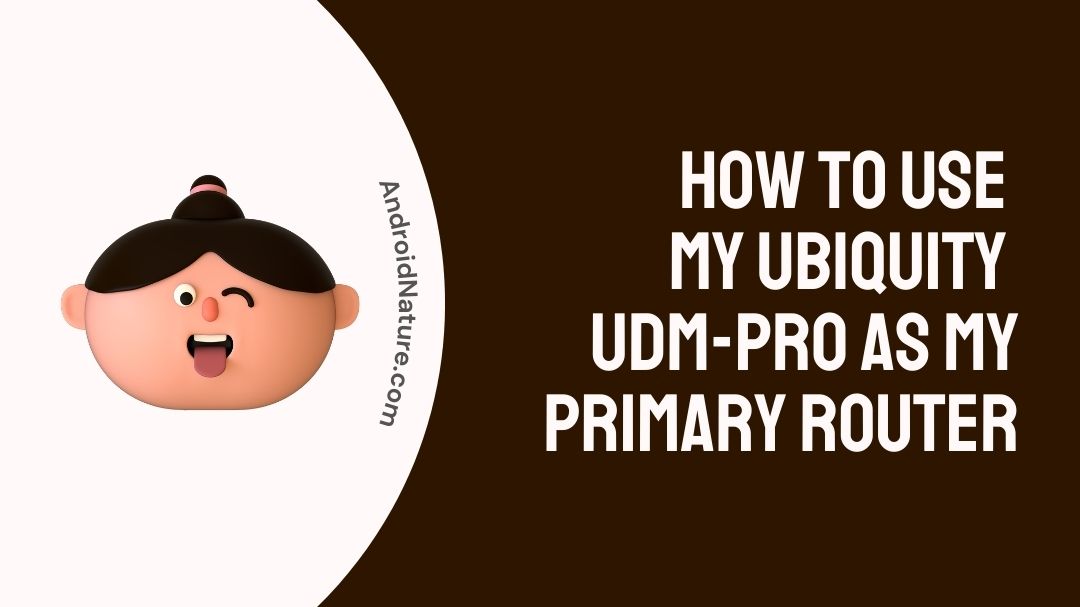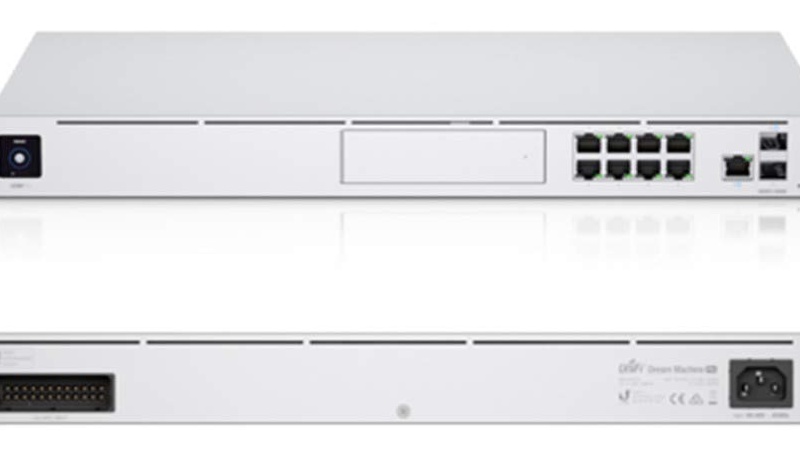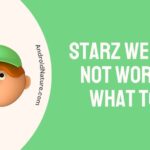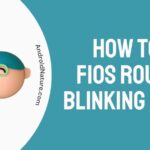The Unifi Dream Machine Pro is the most powerful and adaptable security gateway that the company offers in its product range. Its processing strength comes from its 1.7 GHz quad-core CPU, which enables it to produce a high throughput even while DPI (deep packet inspection) and SQM are both active.
You will be required to install a hard drive on the Dream Machine Pro in order to run the Unifi Protect software. The UDM Pro does not have a hard drive in its standard packaging.
When selecting a hard drive for the UDM Pro, you should make sure that the disk you choose is one that is intended for usage in a network-attached storage (NAS) or surveillance system (NVR)
How to Use My Ubiquity UDM-Pro as My Primary Router
You can use your Ubiquity UDM-Pro as a primary router in a specific way. Stick to the end of this segment to know more on how to convert it to your primary router.
To transfer your broadband connection from MoCA to Ethernet, it is advised that you remove the Ethernet cable and get in touch with the official technical assistance to make the changeover.
If this is simple to accomplish. Since you already have TV service, the coaxial cable connection to your TiVo box must be maintained in order for it to continue receiving an analogue TV signal from the optical network terminal (ONT). There is a good chance that TiVo is not a MoCA adaptor.
Go to G1100 > My Network > Network Connections > Network (Home/Office) > Coax > Settings > Go to LAN Coax Status to be absolutely certain.
If you see more than one active MoCA connection, this indicates that the TiVo is functioning as a MoCA adaptor in order to get a network connection from the G1100 across the coaxial cable.
If this is not the case, the TiVo box you use may be linked by WiFi or Ethernet.
If you do not want to switch your broadband connection from MoCA to Ethernet and you still want to reduce G1100 into a link layer device (which means it does not handle routing between networks any and your UDM becomes the primary router), then G1100 can only be an Ethernet-MoCA “bridge” either on the WAN side or the LAN side.
If you do not want to switch your connection, then you will need to switch your broadband connection. You can’t have it both ways. Although the G1100 technically has two MoCA adapters, in order for any of those adapters to work, you will need to activate the routing feature of the device, which is something you do not want to do.
However, if you change the ONT’s broadband connection from MoCA to Ethernet, you won’t need the G1100 to conduct the conversion for you.
Steps to use your Ubiquity UDM-Pro as My Primary Router
Before you can use the Ubiquity UDM-Pro as your primary router, there are a few steps that you need to be sure you’ve completed successfully.
Step 1: Unplug all the devices
The first thing to do is unplug everything.
Disconnect all devices, including those connected to the main router by Ethernet, cable, or WiFi, with the exception of the computer from which you want to view the primary router’s web-based graphical user interface (GUI).
Before that first perform the tasks below:
You must unplug all devices that are connected to Fios-G1100 in any way, including Ethernet, coax, and WiFi, with the exception of the computer from which you want to access the web-based graphical user interface for Fios-G1100 (GUI).
Fios-G1100 should have either its WAN Ethernet or WAN coaxial cable disconnected. At this point, the red LED light should be shining from the front globe.
Check to see if the additional primary router that you set up was successful. The Dynamic Host Configuration Protocol, often known as DHCP, is turned on for the principal router.
Step 2: Disconnecting the Wide Area Network Ethernet
The WAN Ethernet or WAN coaxial wire should be disconnected from the main router. At this point, the red LED light should be shining from the front globe.
Confirm that you have successfully set up an additional main router in the third step.
Check to see whether you’ve managed to successfully set up another main router. Check to see that the Dynamic Host Configuration Protocol (DHCP) is turned on for the secondary router.
After you have completed the tasks listed above, you may continue configuring the UDM-Pro to function as the main router by following the instructions given in the following section:
- Step 1: Access G1100
- Step 2: Pick the “My Network” option.
- Step 3: Select Network Connections from the menu.
- Step 4: Choose Network (Home/Office)
- Step 5: Choose Settings
- Step 6: Alter the IP Address
Alter the IP Address so that it reads 192.168.1.254 rather than 192.168.1.1
- Step 7: Change the IPC address
Changed IPC Address Distribution from DHCP Server to Disabled
- Step 8: Click Applied
FAQs
Do I need a router if I have a Dream Machine Pro?
If it achieves that, then the router component of the Internet service provider box may be replaced by it. You will still need a modem in order to convert the data from your ISP into standard network traffic. For example, switching from coaxial cable, which is used for both television and the internet, to Ethernet or fibre to Ethernet.
The UDMP is primarily a router, although it also has an NVR and an 8-port switch, among other functions.
Final Words:
So, that’s all for now. I hope you were able to use Ubiquity UDM-Pro as your Primary Router after reading this post.

An anime aficionado who also maintains a keen interest in global developments in the fields of technology & gadgets. In her downtime, she can be found trying out all possible varieties of dumplings. A strong believer in animal rights, she can’t help but pet every cat she sees.