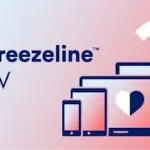A convenient gadget that enables consumers to easily operate their Cox cable TV or digital receiver, the Cox remote control is a device that is available to users.
You may, however, find yourself in a situation where you need to disconnect your Cox remote from a particular device.
This may be the case for a variety of reasons, including the need to troubleshoot difficulties, the need to repair the device, or the simple desire to connect the remote to another device. In this post, we will present a detailed tutorial that will walk you through the process of unpairing a Cox remote.
This guide will ensure that you can go through the unpairing procedure with ease.
How to Unpair Cox Remote
Depending on the type of remote you have, the actions that are listed below will help you unpair your Cox remote. When it comes to unpairing your devices, the procedures that you need to take might differ depending on the sort of remote control you have.
For New Contour Voice Remote
- Step 1- In the event that you own the New Contour Voice Remote, you should attempt to operate the remote control by simultaneously pushing and holding the A and D buttons.
- Step2- When the red light next to the LED turns green, you can release the buttons and enter 9-8-1.
For model XR11/model XR5
- Step 1- If you want the red LED on the remote to turn green, you need to press and hold the Setup button, which is located in the lower left corner of the remote.
- Step 2- It is necessary to wait for the green LED light to flash twice before entering the three-digit code 9-8-1 when requested to do so. This suggests that neither of your devices are currently linked with one another.
Voice control is inoperative when the device is not linked, and the remote control needs to be aimed straight at the receiver’s front.
Here are some additional tips:
If you’re having trouble unpairing your remote, try removing the batteries and reinserting them.
Make sure you have the correct code for your remote model. You can find this information in the remote’s user guide or on the Cox website (Remote Guide).
If you’re still having trouble, you can contact Cox customer support for assistance
How to reset cox remote
Unresponsiveness, programming mistakes, and connection troubles are prevalent, but this technique can fix them. You may start over and adjust the settings of the remote to make it work better by resetting it.
The specifics may differ depending on the model of your remote, but generally speaking, you want the red LED light to change to green to show that you’ve successfully unpaired the device by following the above steps.
Resetting a Cox remote and unpairing it are virtually identical processes; however, the resetting procedure includes an additional step, which is to pair the remote with the device once more in order to determine whether or not the device is functioning correctly.
For New Contour Voice Remote
- Step 1- To make the red LED on the remote become green, press and hold the Contour and Info (i) buttons simultaneously.
- Step 2- To set up your TV’s power, volume, and input control, follow the on-screen directions, input the three-digit code, and then follow the remaining on-screen instructions.
For model XR11/model XR5
- Step 1- When using the Contour Voice Remote XR11 or Contour Remote XR5, you need to wait for the red LED to become green before pressing and holding the Setup button.
- Step 2- Select Contour from the menu.
- Step 3- To set up your TV’s power, volume, and input control, comply with the on-screen directions, input the three-digit code, and then continue the other on-screen instructions.
Final Words
The process of resetting your Cox remote is an important step in troubleshooting that can solve a variety of performance and functionality concerns. You may confidently reset your remote by following these precise procedures, which will ensure that your entertainment devices are functioning at their full potential and that you have complete control over them.

Technical writer and avid fan of cutting-edge gadgetry, Abhishek has authored works on the subject of Android & iOS. He’s a talented writer who can make almost any topic interesting while helping his viewers with tech-related guides is his passion. In his spare time, he goes camping and hiking adventures.