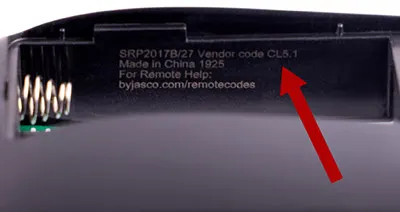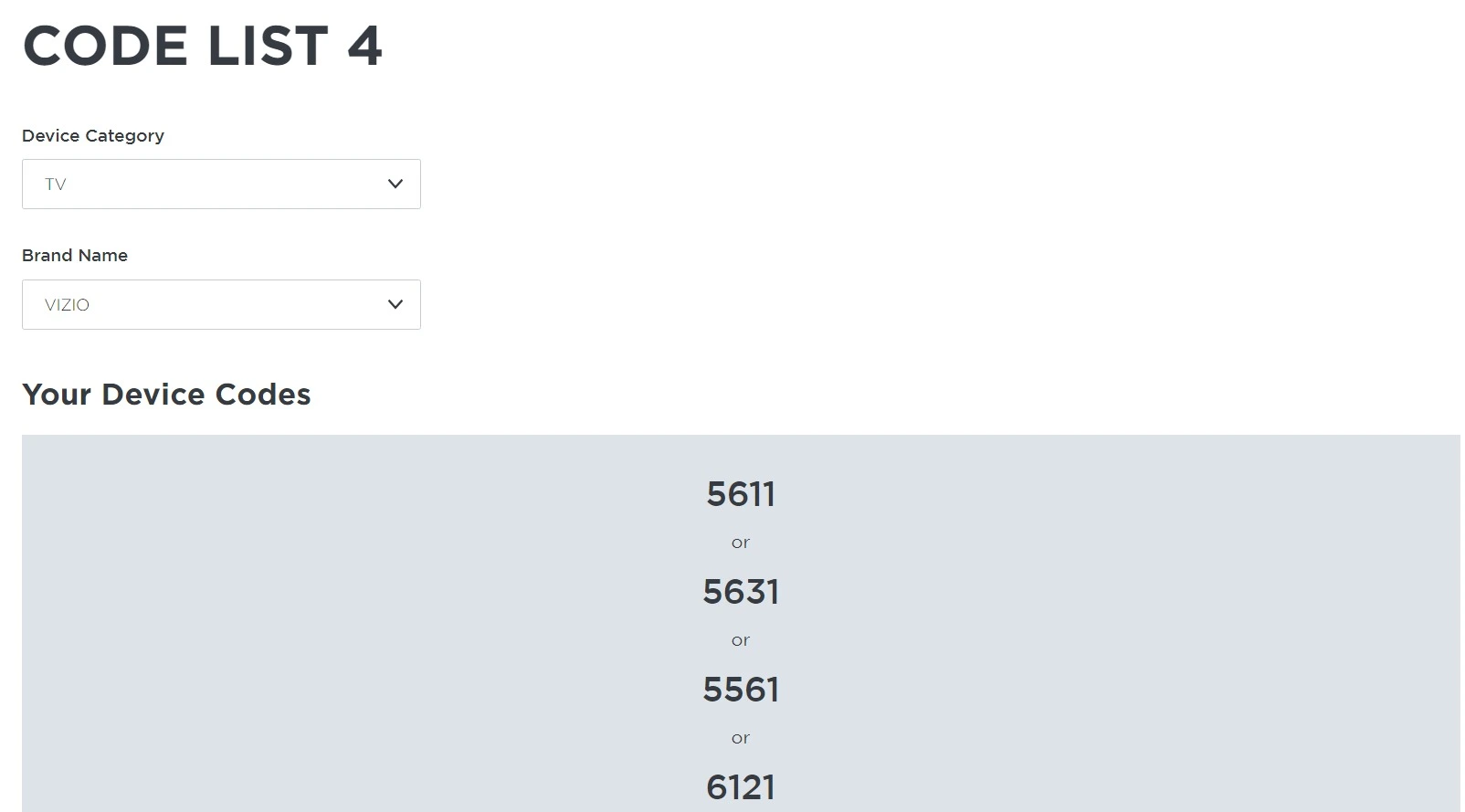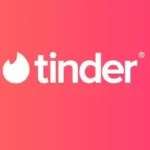If you have a home entertainment setup, chances are you have too many remotes to control each device.
This is where universal remotes come in, and GE has been making some of the most versatile remotes for a while.
So, if you’re looking at cutting down on the number of remotes you need to control your entertainment setup, getting a universal remote is the way to go.
Whether you’re buying a new one or getting a second-hand one from a friend or online, I’ll walk you through everything you need to do to get it working with your setup.
Can You Program A GE Universal Remote With Vizio TV?
Short Answer: You can pair almost any universal remote including GE’s with Vizio TVs as long as the universal remote manufacturer has included the setup codes for the TV model you’re trying to connect to.
Essentially, manufacturers of universal remotes get the codes required to control TVs and other devices from the device manufacturer.
These codes tell the remote what kind of device needs to be controlled.
Which is why you’ll usually find more than one code to set up some devices.
This is because each device functions differently, so the RF or IR blaster on the remote has to be at the same frequency as the device you want to control.
So, simply put, you won’t be able to pair your universal remote to any device without codes.
However, you don’t have to always manually enter codes, but we’ll get to that further on in the article.
For now, let’s look at what you need to successfully pair your remote with your Vizio TV.
GE Universal Remote Codes For Vizio TV
We’ll look at how to set it up using codes manually first, since it’s the most functional way to get your remote and device paired properly.
Please note that you might have to repeat the steps mentioned below a few times to complete the pairing process and to connect multiple devices.
But, without further ado, let’s jump into it.
1. Find Out Which GE Universal Remote You Have
Before you pair your remote to the TV, you’ll need to figure out which model of Vizio TV remote you have.
To do this,
- Step 1- Remove the battery panel on the back of the remote and take out the batteries.
- Step 2- You’ll see a sticker here with ‘Made In China’ written on it. Your remote code will be here.
- Step 3- Using the image below as a guide, you can determine which model of GE remote you have.
GE universal remotes will have one of four codes. CL3, CL4, CL5, or CL6.
Once you’ve got the code for your universal remote, you can look for the codes to pair your remote and Vizio TV.
2. Search For Vizio TV Codes Related To Your GE Remote Code
Now, you need to find the various Vizio TV codes to see which works for your TV.
You’ll have to visit GE’s support website and find the codes for your specific GE remote model.
So, if your remote is a CL4 model, you’ll have to click on ‘Lookup CL4 Codes’.
It’ll open another webpage, and from here, you can use the drop-down menu to find your TV codes.
In the ‘Device Category’ section, select TV, and in ‘Brand Name’ select Vizio.
A list of codes will pop up below for you to pair your Vizio TV and remote.
Now that you have the codes, let’s jump into the last step.
3. Pairing Your GE Universal Remote To Your Vizio TV
You can’t simply use the number pad on the universal remote to pair it to your TV.
You’ll have to put it in pairing or setup mode before doing that.
To do this,
- Step 1- Hold down the ‘Setup’ button on your universal remote for a few seconds, and the red light on top will turn on.
- Step 2- Now, you’ll need to press the button that corresponds to the device you want to set up. In this case, press TV from the buttons just below the power button.
- Step 3- Type in one of the codes from the list on the website and wait for the light on the remote to turn off.
- Step 4- Check the power and volume buttons on your remote to see if it works. If not, go back to step 1 and try again with a different code till it works.
Once you’ve got control over power, volume, and mute, the remote is successfully paired to your Vizio TV.
You can also use these steps to connect any other device you want to your remote.
Just search for the device on the support website and make sure t0 click the correct device button during setup.
For example, if you’re setting up a DVD or Cable Box, make sure you press DVD or CBL on your remote during setup.
If you press TV again, it’ll overwrite the controls you’ve set for your TV.
How To Program A GE Universal Remote To A Vizio TV Without Codes
Now you know how to pair your remote manually, which in my opinion is the better way (even though it’s tedious), let’s look at the automatic code finder.
First, check if the remote you got has fresh batteries in them.
If you got them secondhand, it’s better to put in new ones.
Otherwise, you can jump straight into pairing your remote.
- Step 1- Connect your Vizio TV to power and turn it on.
- Step 2- Depending on your model of GE remote, the ‘Setup’ button might be in a different location. Find it and hold it down till the red light on top turns on.
- Step 3- Click the button at the top of the remote for the device you want to set up. You’ll see options such as TV, DVD, CBL, etc. Press TV since that’s what we’re working with.
- Step 4- When the red light on the remote blinks and turns solid again, point it at the TV and hit the ‘Play’ button.
- Step 5- Your remote will cycle through codes stored in its memory and once it finds the right code, it’ll turn off the TV.
- Step 6- Some GE remotes might not cycle through codes automatically, In this case, press the ‘Power’ or ‘Play’ button to cycle through them.
- Step 7- If you had to cycle through codes by yourself, then you’ll need to press 1 on the remote when the TV turns off by itself.
Now, press the power button on your remote to confirm that the TV turns on.
Don’t expect complete control of your TV, however.
Most universal remotes only allow you to control the power, volume, and mute. Nothing else.
So, if these three functions work, then the pairing process is successful.
Resetting A GE Universal Remote
If you bought a secondhand GE universal remote or got one from a friend, chances are it’s already been paired to multiple devices.
This means, that even if you put it in pairing mode, it won’t connect to any devices since the remote’s memory is full.
In this case, the only thing you can do is reset the remote and pair the devices you want to use with it.
It doesn’t matter which model of GE universal remote you have, as the process to reset it is the same.
To do this,
- Step 1- Hold down the ‘Setup’ button on the remote till the red light on top blinks and turns solid.
- Step 2- Now, quickly press and release the ‘Mute’ button on the remote, and the red light should blink once.
- Step 3- Finally, press 0 on the remote, and if the red light blinks twice, the remote has been successfully reset. If not, repeat from step 1 till you get it right.
If your remote doesn’t reset no matter how many times you try the steps above, here’s another method to force a reset.
- Step 1- First, take out the batteries from your remote.
- Step 2- Hold down 1 on the number pad for 10 seconds and put then put the batteries back in.
- Step 3- Repeat this process four or five times and your remote will be reset to factory defaults.
Once your remote is reset, you can go ahead and pair it to your Vizio TV or any other device in your entertainment setup.
See Also:
-
Vizio TV Remote Codes : GE, RCA universal remote codes for Vizio TV
-
(2023) How to Turn Up Volume on Vizio TV without Remote, using Vizio TV Volume Button
Final Words
With more and more people moving towards integrated home entertainment setups, it’s only natural that you’d want a single remote to control them all.
Honestly, if all your devices could be controlled from your phone, that’s the best option.
But, till every device is capable of this, the only option we have right now is universal remotes.
And this article should have your GE universal remote working with your TV in about less than five minutes.

As a seasoned DIY tinkerer, Arvind found the simplest way to help anyone troubleshoot or set up tech without feeling overwhelmed by it. He’s an advocate for smart home technology and in his free time makes music. He’s also an avid gamer, mostly obsessed with single-player titles.