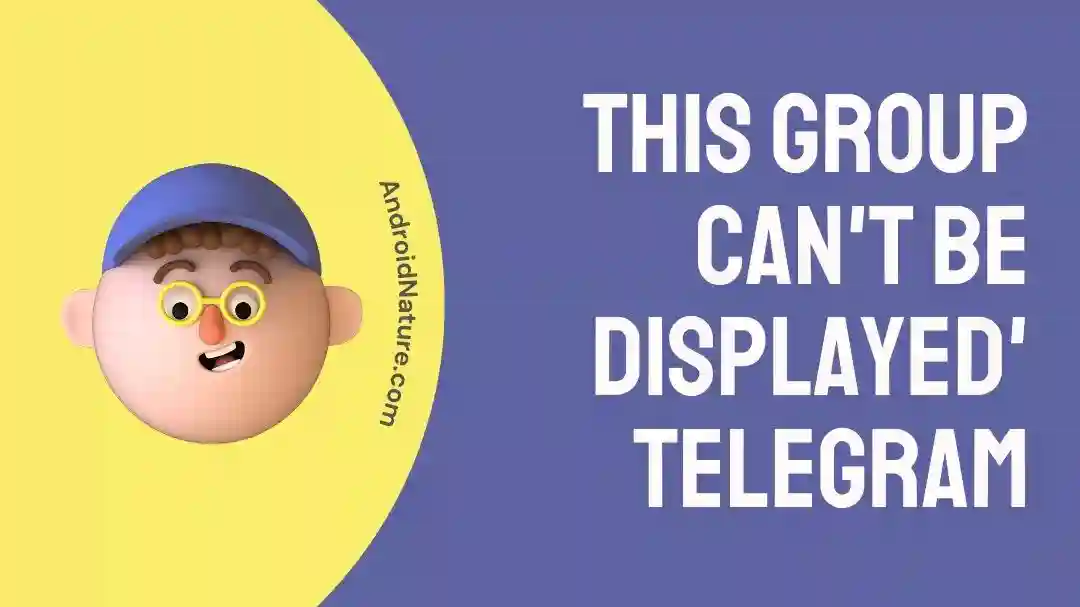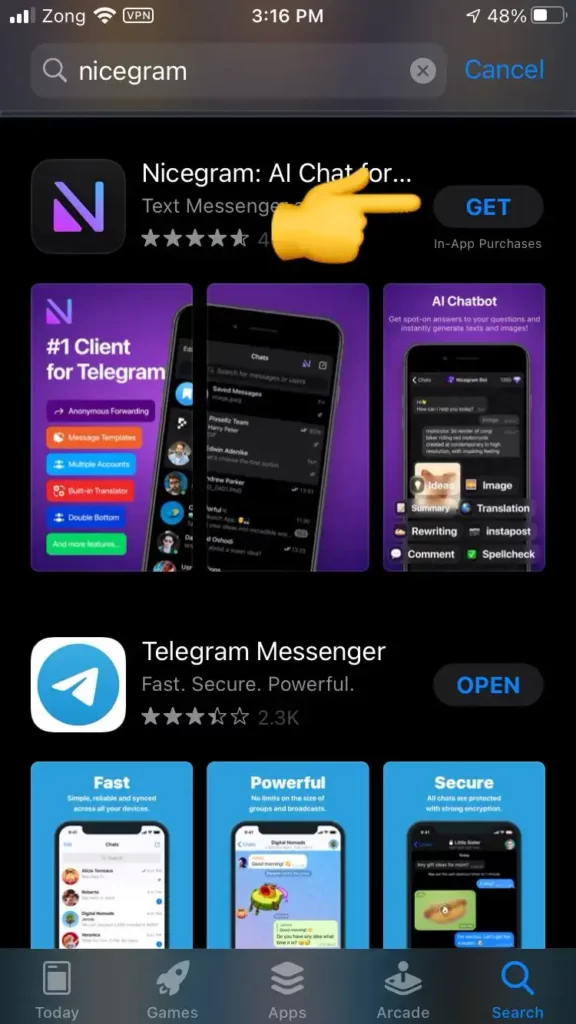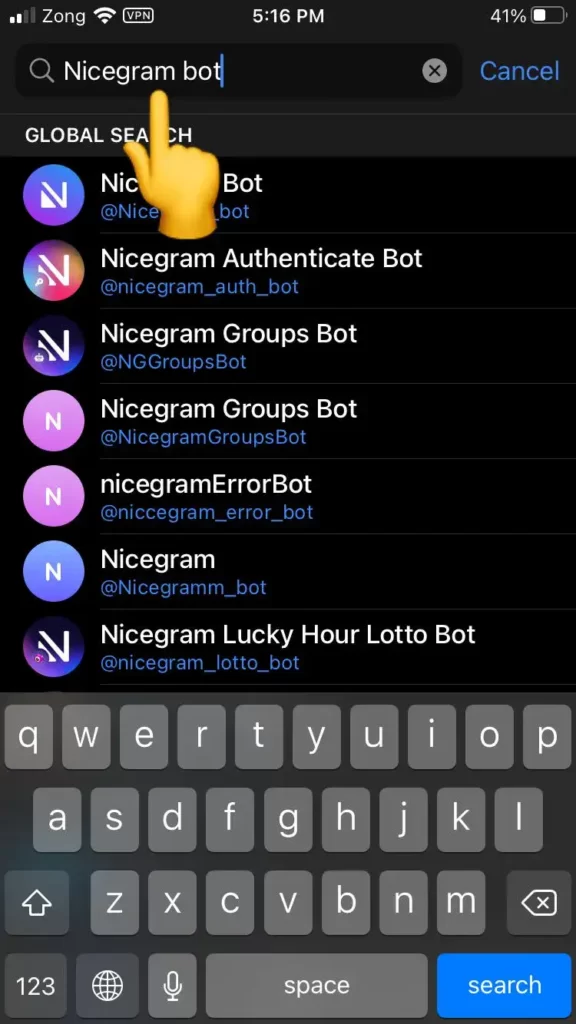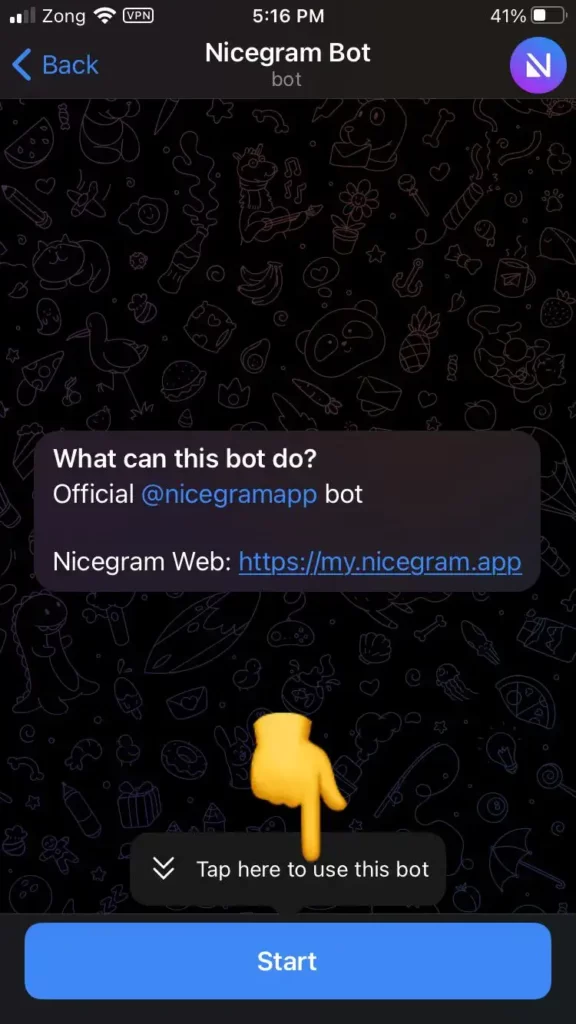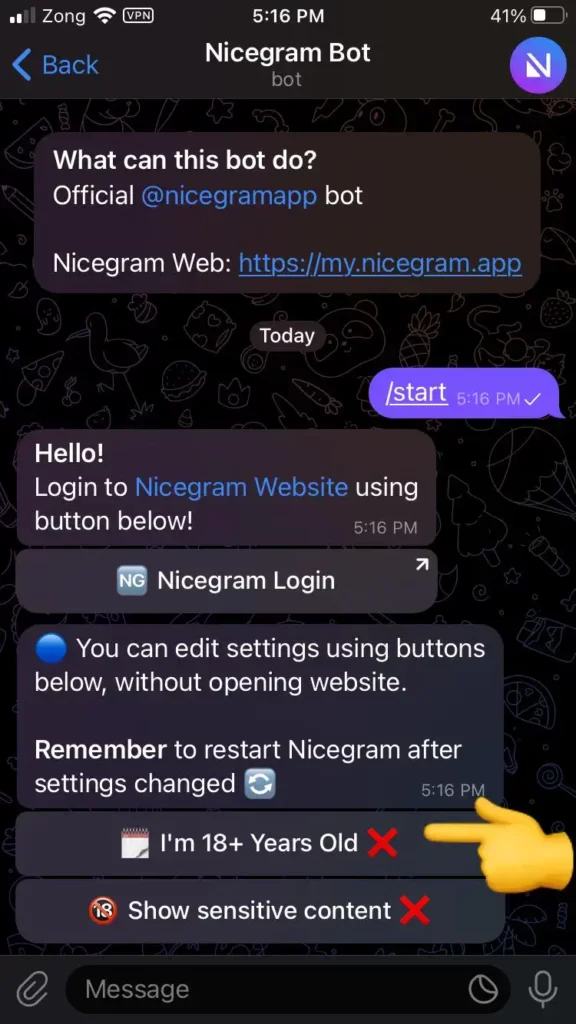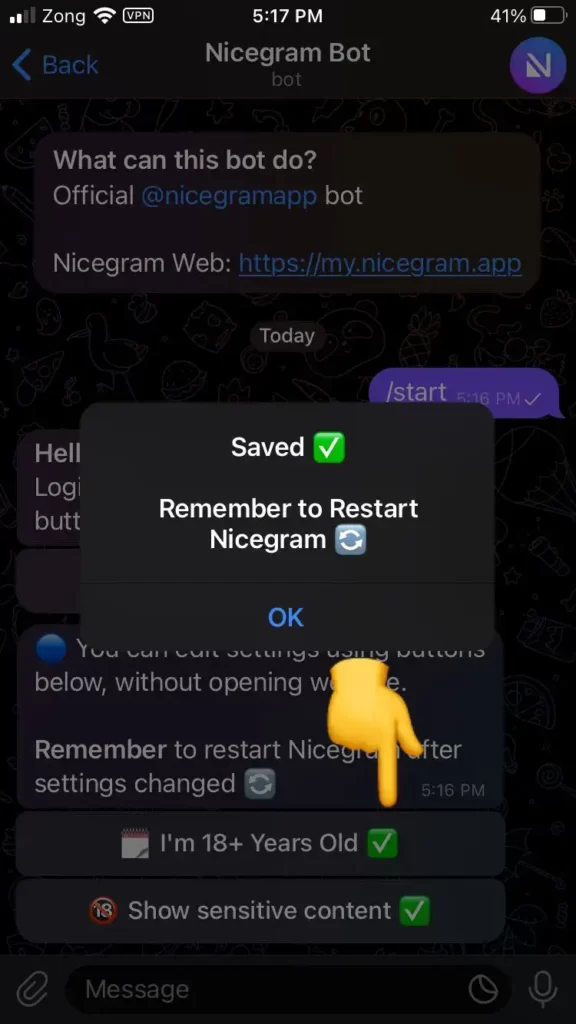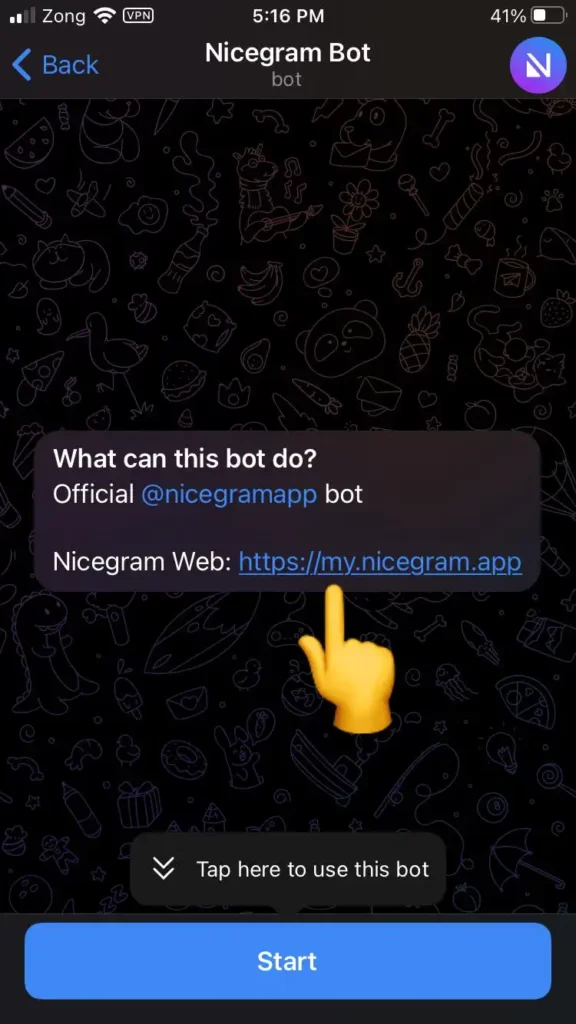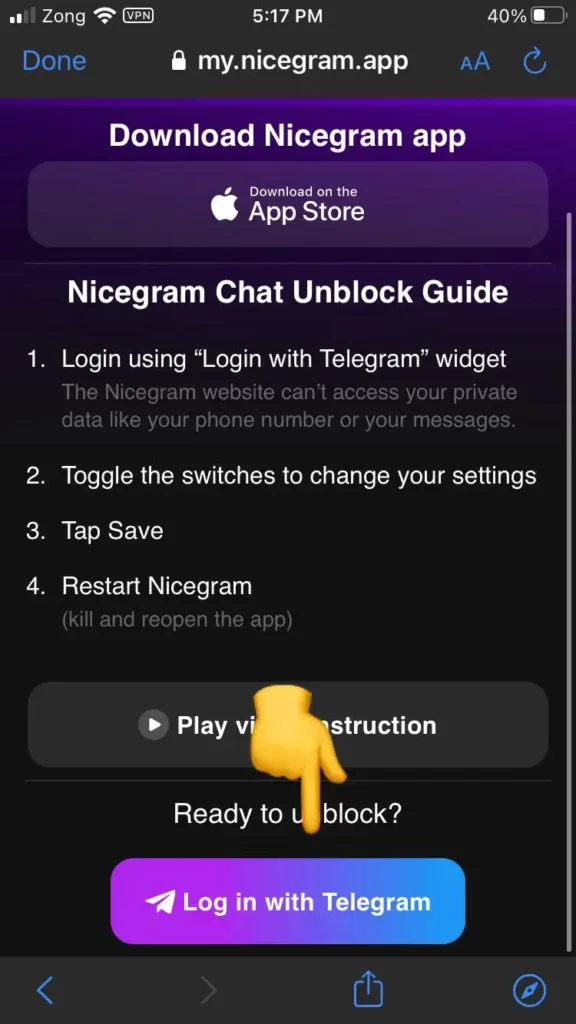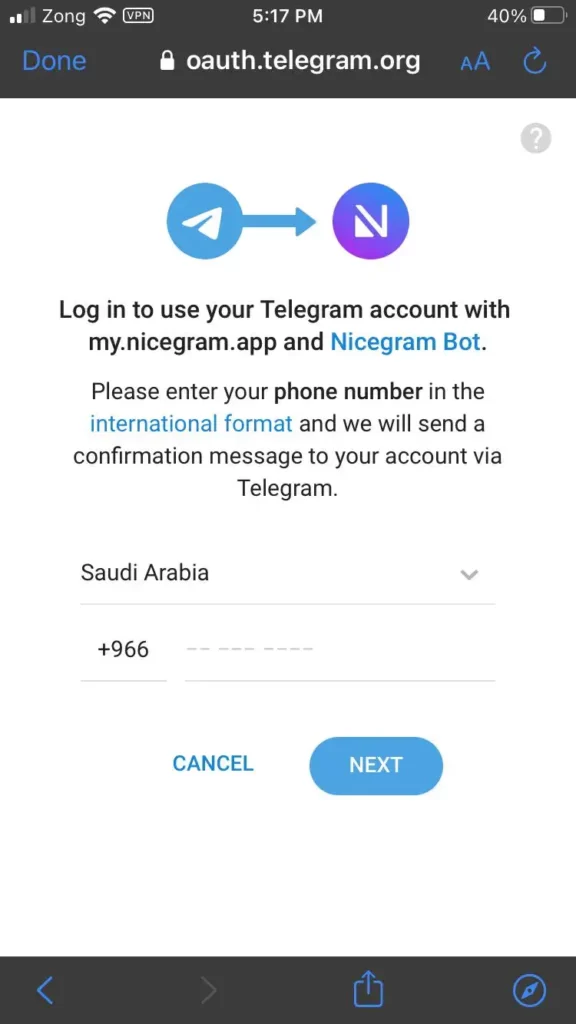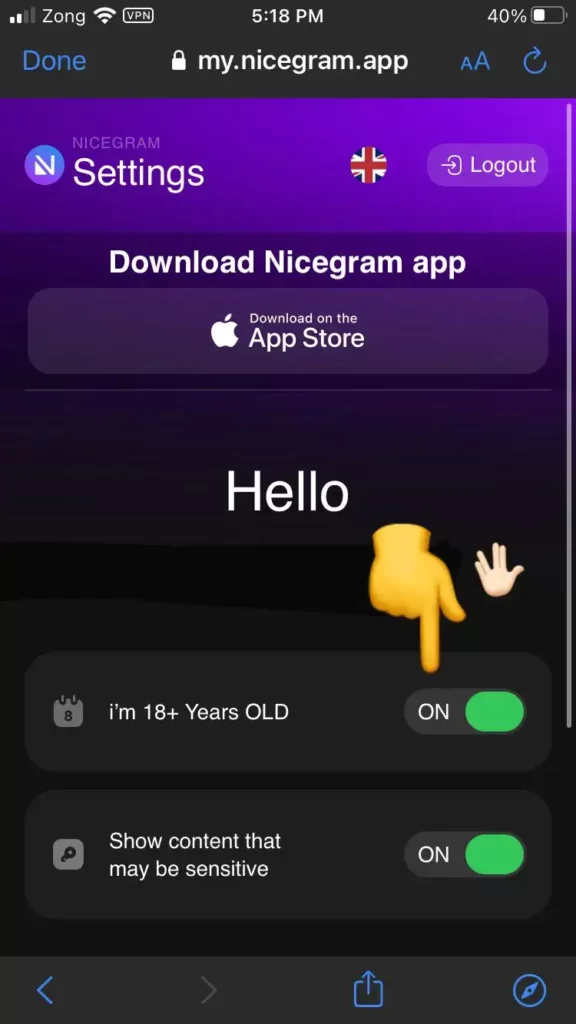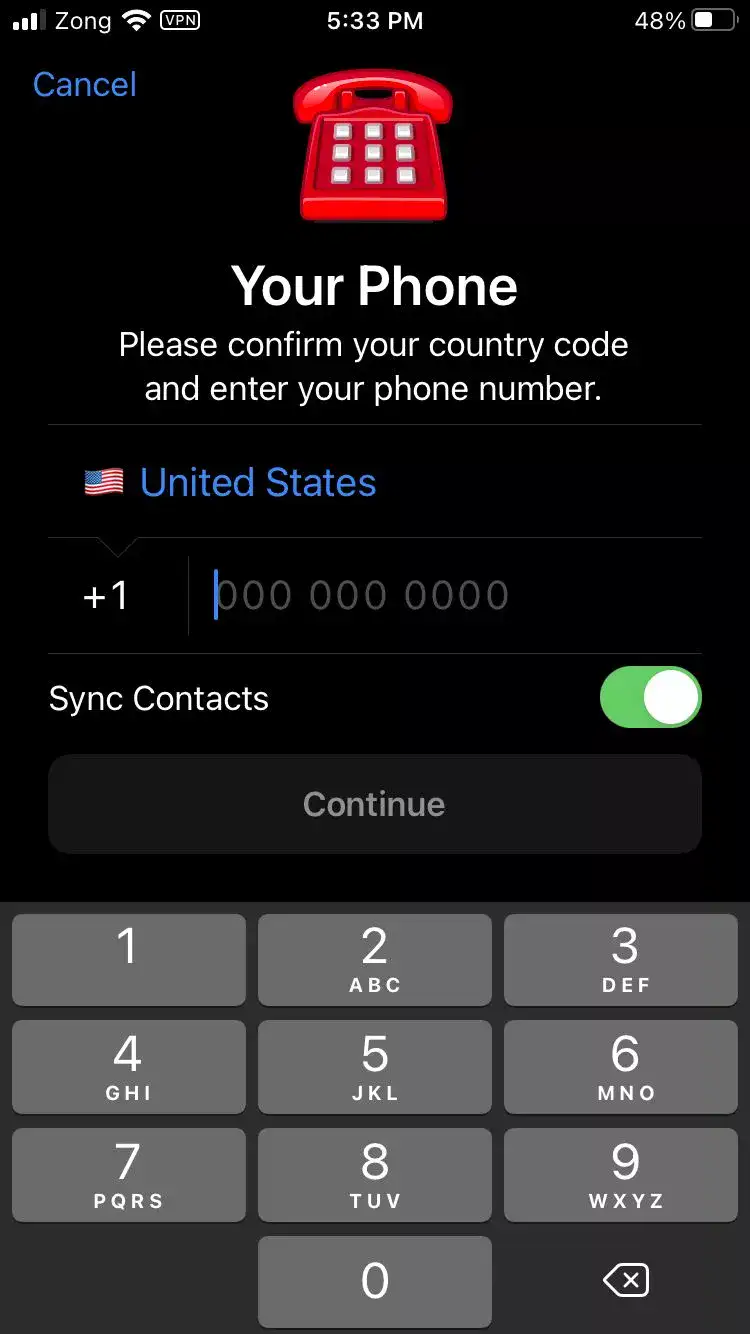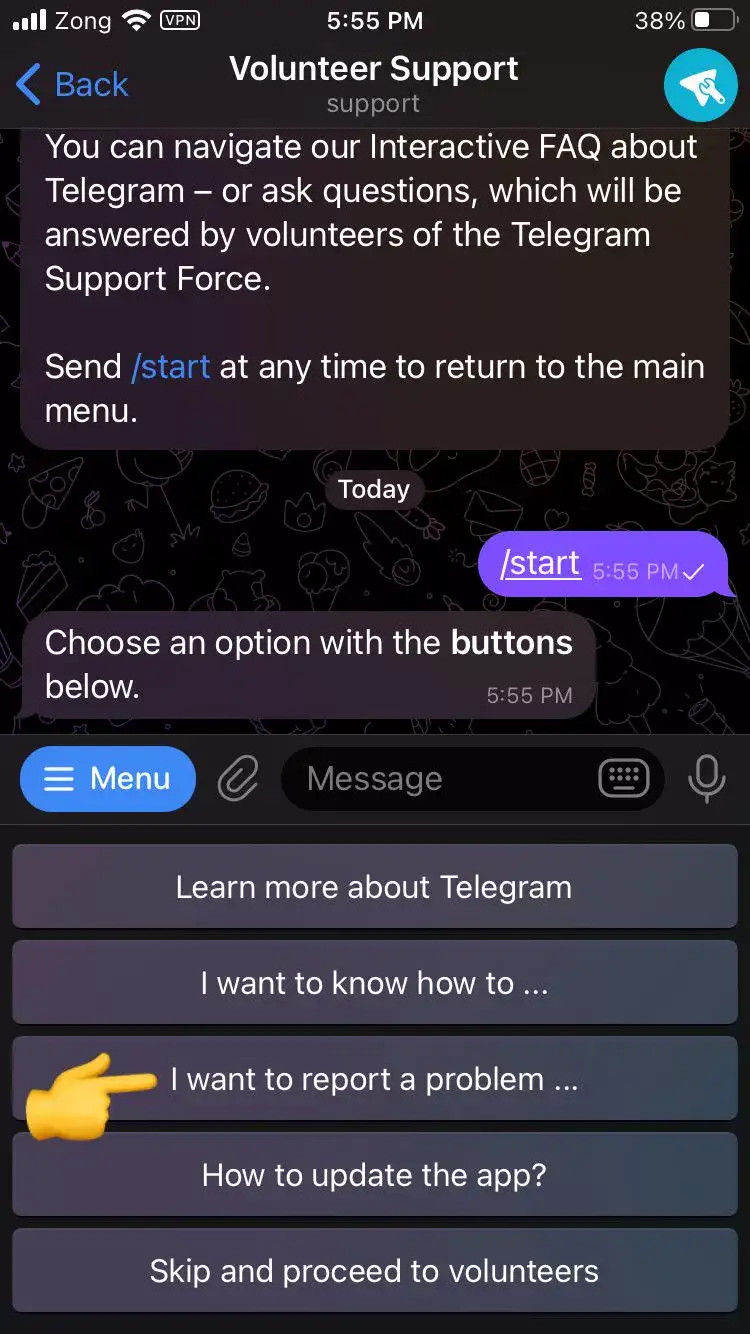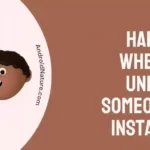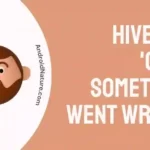Hola, Telegram users!
Telegram is one of the most well-known apps for interaction and communication. Due to its large user base, it is very strict about content policies on the app.
If you are a hardcore Telegram fan then you must have come across this message while surfing certain groups.
“This channel can’t be displayed because it was used to spread pornographic content.”
In this article, you are going to learn why Telegram shows you this error and how to fix this message error saying “Can’t be displayed” in Telegram.
Let’s get started.
Why does Telegram say “This group can’t be displayed”
Short Answer: The reason why Telegram bans certain groups is that they try to violate its terms and conditions by posting unethical content.
Fix: “This group can’t be displayed” in Telegram
It can be quite frustrating to miss out on the fun of certain groups. But don’t worry, we have easy-to-follow methods that will help you fix this error in no time.
By following our step-by-step instructions, you can ensure a seamless experience on Telegram without any filters or censorship.
So let’s dive into the methods and get back to exploring all that Telegram has to offer!
NOTE: This guide will work for all sorts of devices, regardless if it’s a mobile, PC, iOS, or Android device.
Method 1: Use Nicegram Bot
Step 1: Install Nicegram
You can use any store. If you are an iOS user, then you are going to use Appstore which is the default browser in iOS.
On the other hand, Android users can use Playstore.
Step 2: Go to the Telegram App
The next thing you need to do is go to Telegram App and search Nicegram Bot. Once you see Nicegram Bot popping up, Click on it.
Step 3: Start your Nicegram Bot
Once it loads, it will take you to the Nicegram bot group page. The next thing you want to do is hit the start button to proceed further.
Step 4: Read Settings
Once you started the Bot, it’s going to send you some welcome messages with a few settings to edit. Here you can see options saying, “I’m 18+ Years Old” and “Show me sensitive content”.
Step 5: Make everything nice and green
Next, make sure to check these options green.
NOTE: When these options are not enabled, what happens is things get censored and certain groups can’t be joined.
And we don’t want that, so here you need to check these options green. Now, nothing is going to be filtered. You can go and access everything on Telegram.
After you make all these changes, go to your Telegram app and restart it.
So, wipe up your screen, close telegram, and reopen it. After doing this, all settings will be changed.
If this doesn’t work, try using this method in the web version of Telegram.
Here’s how you do this:
Step 1: Go to Nicegram Web
Click the second link that you got when you first opened the Nicegram Bot. You can use any browser of your choice. If you’re an iOS user then you will use Safari which is the default browser for iOS users and Android users can use Google Chrome. Both work just as fine.
Step 2: Log into your Telegram
Once you reached there, the next thing you want to do is log in with your Telegram account. Hit that colorful button saying, “Log in with Telegram” and it will take you to the login page.
Step 3: Enter your Credentials
After that, you need to select your country and enter your phone number. Make sure you enter the same phone number as your Telegram account. Once you’re done, hit Next.
Step 4: Make them green
Here, you will see the same options saying, “I’m 18+ Years Old” and “Show sensitive content”. You need to Turn the toggle button green to be able to access everything on Telegram.
After doing all these steps, you can go back and use Telegram as usual. Nothing will be filtered.
Method 2: Create Telegram Account from a non-restricted Country
If you’re still facing this issue, then it might be a possibility that your country is on the restricted list of Telegram.
But, here’s the deal.
You can get a phone number of a non-restricted company and then create a telegram account using that phone number.
Don’t feel overwhelmed just follow the steps below:
- Step 1: Go to Settings
- Step 2: Hit Edit
- Step 3: Select Add Another Account
- Step 4: Enter your phone number and create an account
After creating a new account, you can go back to Telegram as usual and start enjoying content without any censorship and restrictions.
Method 3: Use VPN
As mentioned earlier, Telegram is very strict with its content policies and does not tolerate any violation. Sometimes, the app restricts users from a specific country from accessing such sensitive content.
So, if you’re seeing the message saying, “This group can’t be displayed” then it’s likely that the app is restricting your access to sensitive content.
The easiest thing you can do to access sensitive content is to use a VPN. As you know, VPN allows you to change your country and region. Set your location to any part of the world and access any type of content you want without any restrictions.
Method 4: Report a Problem
If the group doesn’t contain any immoral content and you’re still getting the “This group can’t be displayed error”, then it might be time to inform the Telegram support team. They will take care of the issue and will provide you with assistance.
When contacting telegram support, you ought to be patient.
Don’t send spammy messages, write a good description of your error and send them.
Here’s how you navigate to Telegram support.
- Step 1: Tap on the settings icon
- Step 2: Scroll down, find, and tap on Ask a Question
- Step 3: Follow the instructions and report your error
This method seems to work for many Telegram users, and we are confident it will work for you too.
All methods are easy to follow and will allow you to access all content on Telegram without censorship or filtering.
So, give them a try and enjoy seamless access to all the content you want!
SEE ALSO:
- Does Telegram Notify When You Screenshot, Save A Photo, Etc
- Telegram “This Message Couldn’t Be Displayed On Your Device Due To Copyright Infringement”
- How To Use Two Telegram Accounts In One Phone
Conclusion
If you’re one of the many Telegram users who have been stumped by the “This group can’t be displayed” error message, we’ve got you covered.
After reading our easy-to-follow guide, we are certain that you will be able to fix this error.
We’ve broken down each and every step, make sure you follow these steps carefully to ensure a seamless experience on Telegram.

An experienced technical writer who specializes in simplifying technical jargon. Being a lifelong learner, she stays up-to-date with the latest trends and tools in the world of technology. When she’s not writing technical stuff, you can find her reading self-help books.