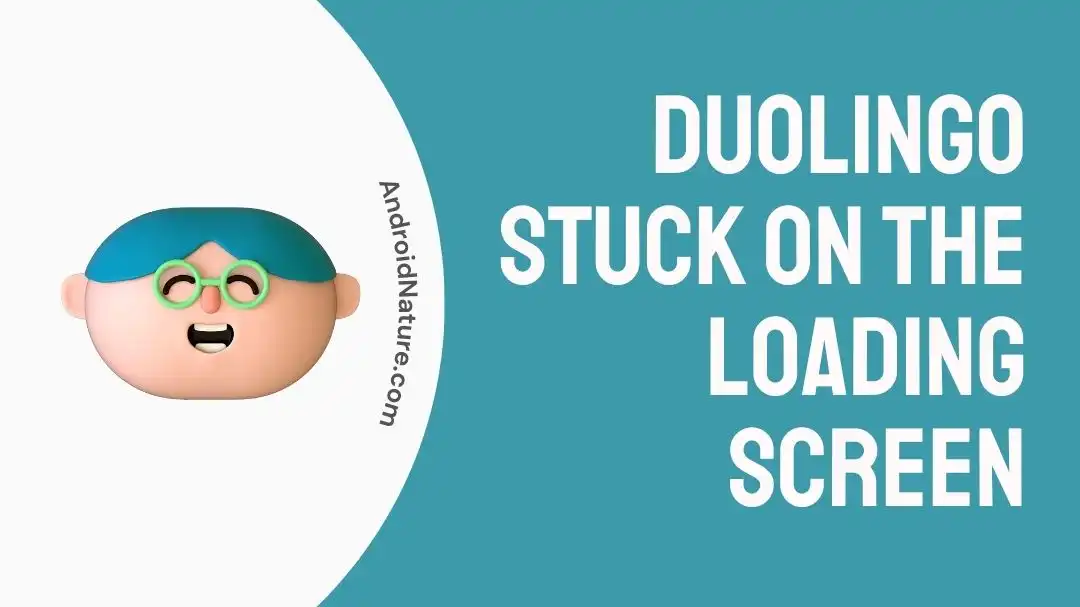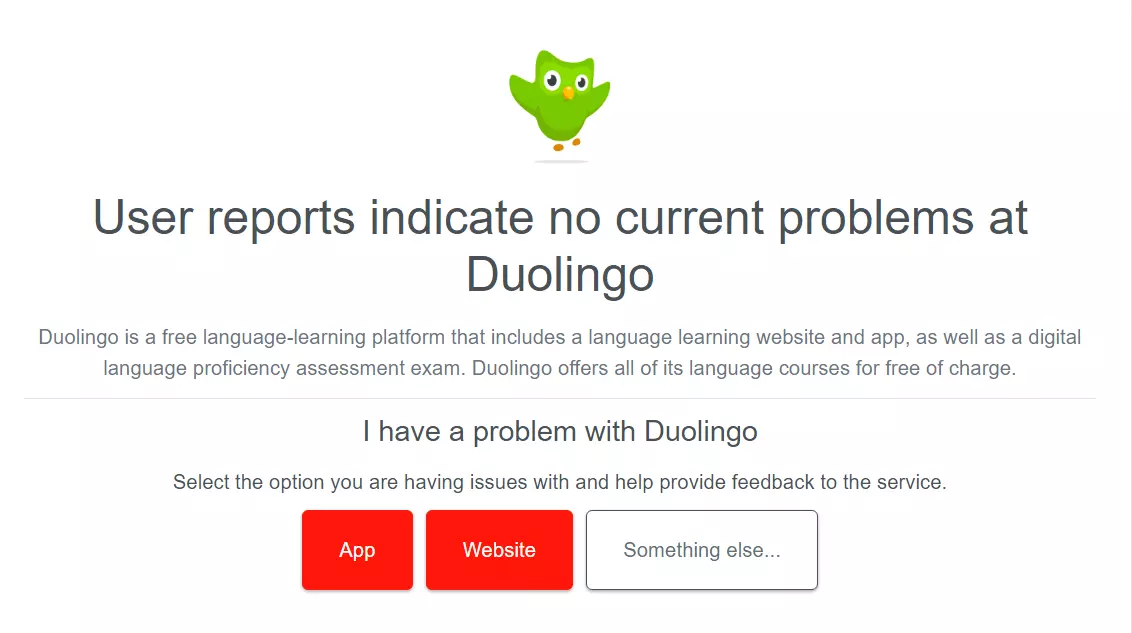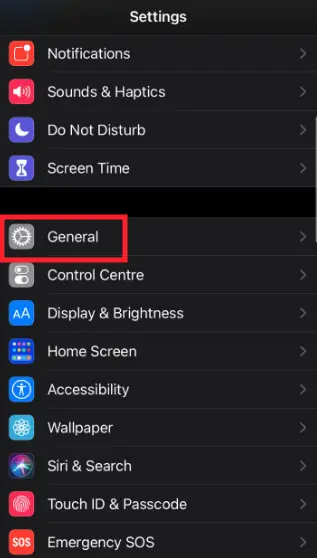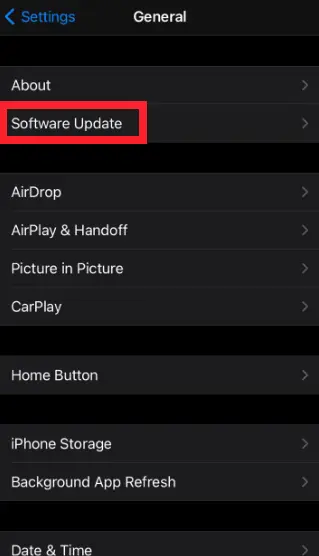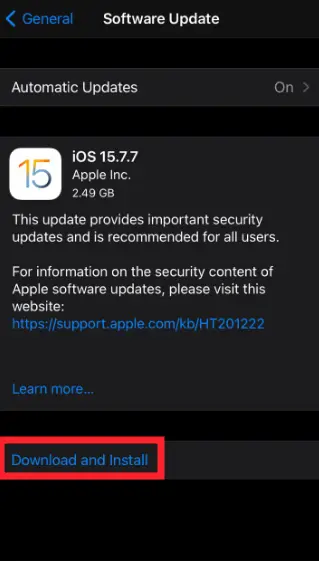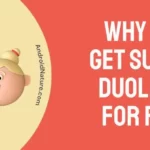Are you struggling with the “Duolingo stuck on the loading screen” issue?
Fret not, we’re here to offer our help.
Duolingo is a one-of-a-kind app to practice your language skills. Recently, many folks have reported that they’re unable to take their study sessions because Duolingo is stuck on the loading screen.
If you’re facing the same issue, keep on reading.
In this article, we will go over practical troubleshooting steps to resolve the “Duolingo stuck on the loading screen” issue.
So, without further ado, let’s get into it.
Why is Duolingo not loading or stuck at only one lesson
Short Answer: Duolingo may not load properly due to a poor internet connection, outdated app or device, corrupted app cache, bugs & glitches, or server issues.
Fix: Duolingo stuck on the loading screen
Below, we’ve listed the top 8 fixes to get past the “Duolingo stuck on the loading screen” issue:
Fix#1: Check Your Wi-Fi Network
If you’re facing the “Duolingo stuck on the loading screen” issue, it’s most likely due to a poor internet connection. Sluggish internet is the common cause of freezing and loading issues. Therefore, we recommend connecting to a robust internet connection while taking sessions on Duolingo. You can check the speed of your Internet connection by running a speed test on Speedtest.net
If your Internet appears to be slow, give your router a quick restart. Here’s how:
- Step 1: Unplug your router from the power source
- Step 2: Leave it unplugged for a few minutes
- Step 3: Plug it back in again
If your internet is stable, move on to the next step.
Fix#2: Check Server Status
Another factor worth considering is whether or not Duolingo’s servers are live. There’s a possibility that the platform’s servers are experiencing downtime, leading to the “Duolingo stuck on the loading screen” issue. You can check the server status of the Duolingo app using a third-party website named Downdetector.com
If the servers are down, it’s best to wait it out until the development team fixes the issue.
Fix#3: Restart Duolingo
Sometimes, a simple restart helps you get rid of minor bugs within the app that might be causing the issue. This might seem too simple to work, but it’s an effective way to get rid of loading issues.
Here’s how you restart your Duolingo app:
For iPhone Users:
- Step 1: While the Duolingo app is running, double-press the Home Button
- Step 2: Swipe up on the Duolingo app to Quit it
For Android Users:
- Step 1: Navigate to the Settings
- Step 2: Then, go to Apps/App Manager
- Step 3: Tap on the Duolingo App
- Step 4: Hit the Force Stop button
Once you quit the Duolingo app, relaunch it to see if the issue still occurs.
Fix#4: Clear the App Cache
If the issue persists, try clearing the app cache. Apps tend to store important data and cache to improve their performance. This data can sometimes get corrupted and cause your app to lag.
To clear the app cache, follow these simple steps:
For iPhone Users:
- Step 1: Launch the Settings app on your iPhone
- Step 2: Scroll down, find, and tap on General
- Step 3: Next, tap on iPhone Storage
- Step 4: Select the Duolingo App from the list of installed apps
- Step 5: Hit Offload App
- Step 6: Wait for a few seconds and then tap on Reinstall App
For Android Users:
- Step 1: Navigate your way to the Settings
- Step 2: Then, go to Apps/App Manager
- Step 3: Look for the Duolingo App and tap on it
- Step 4: Next, tap on Storage Info
- Step 5: Lastly, hit Clear Cache
After clearing the cache, see if the Duolingo app starts working again.
Fix#5: Restart Your Device
If your Duolingo app is still stuck on the loading screen, restarting your device might help you fix the problem.
Here’s how you do it:
For iPhone Users:
- Step 1: Press and hold the Power Button (on the right-hand side) until the slider appears
- Step 2: Drag the slider to the Right
- Step 3: Wait for a few minutes and let your iPhone settle down
- Step 4: Finally, Restart your iPhone by pressing the Power Button
For Android Users:
- Step 1: Long-press the Power Button
- Step 2: Select Restart or Power Off from the menu
- Step 3: Finally, press the power button again to turn your phone back on.
Once your device restarts, launch the Duolingo app and check if the “Duolingo stuck on the loading screen” resolves.
Fix#6: Update Duolingo App
If you haven’t updated your Duolingo app in a long while, it might be time to do so. Obsolete versions of apps can trigger many unwanted issues. Therefore, always keep your apps up-to-date.
Here’s how you update your Duolingo app:
- Step 1: Visit Appstore (iOS) or Google Play Store (Android)
- Step 2: Search for the Duolingo App
- Step 3: Hit Update button
NOTE: If your app is already up-to-date, the open button will show up instead of an update button.
Fix#7: Update Your Device
If your device is running on outdated software, it might cause compatibility issues with the Duolingo app. For this reason, we firmly advise keeping your device updated at all times.
To check for the latest updates, follow these steps:
For iPhone Users:
- Step 1: Go to Settings
- Step 2: Tap on General
- Step 3: Then, tap on Software Update
- Step 4: Hit Download and Install
For Android Users:
- Step 1: Go to Settings
- Step 2: Tap on System
- Step 3: Next, tap on System Update
- Step 4: Follow the on-screen instructions to install the Latest Update
After updating your device, try launching the Duolingo app and check if the issue resolves.
Fix#8: Uninstall and Reinstall Duolingo App
If the “Duolingo stuck on the loading screen” issue remains resolved, try uninstalling and reinstalling the Duolingo app as your last resort.
Here’s how you do it:
For iPhone Users:
- Step 1: Tap and press the Duolingo App
- Step 2: Select Remove App from the pop-up window
- Step 3: Then, select Delete App
- Step 4: Lastly, hit Delete to confirm
For Android Users:
- Step 1: Press and hold the Duolingo App
- Step 2: Select Uninstall from the pop-up menu
Once uninstalled, navigate to Appstore (iOS) or Google Play Store (Android) and reinstall the Duolingo app.
SEE ALSO:
Wrapping Up:
Not being able to practice your language skills can be quite frustrating. Fortunately, our guide is here to help.
In this guide, we’ve broken down several troubleshooting steps to help you resolve the “Duolingo stuck on the loading screen” issue. So, don’t wait any longer, try out these fixes now and get back to learning your favorite language.

An experienced technical writer who specializes in simplifying technical jargon. Being a lifelong learner, she stays up-to-date with the latest trends and tools in the world of technology. When she’s not writing technical stuff, you can find her reading self-help books.