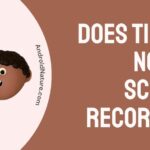A common problem that a lot of Optimum customers have is with the coax splitter not working on Optimum’s modem.
This could be due to various issues.
But with a ton of users facing this issue, solutions are plenty.
So let’s first understand why your coax splitter isn’t working and then figure out how to fix it.
Why Is My Coax Splitter Not Working With Optimum Modem?
Short Answer: Your coax splitter isn’t working because it’s damaged, the coax cable is damaged, the cables are not connected properly, the splitter isn’t compatible, or there’s an issue with the modem.
A coax splitter essentially splits the incoming signal from Optimum so that data for both your cable box and modem can be sent via one cable into your house.
While Optimum allows its users to buy their own modem and coax splitters, you’ll have to make sure that they’re compatible with Optimum.
Additionally, you can fix most of the issues I’ve mentioned in the tl;dr, but if it’s a serious issue with the modem, there’s nothing you can do but replace it.
So, considering all the possibilities, let’s get into rectifying each of these problems.
Fix: Coax Splitter Not Working With Optimum Modem
I’ll be listing the solutions based on simplicity and expense, going from the easiest and cheapest to the more advanced solutions that will require some expenditure.
So, depending on which issue you have, keep in mind you might have to spend a bit to get things sorted out.
Method 1- Connect The Modem First, Then The Cable Box
This is a simple fix and there’s actually no particular reason why this works, but it’s worked for a lot of people.
Essentially, connect your coax cable coming into your house to the splitter,
Then connect the splitter to the modem first and wait for it to connect to the internet.
Once the modem has established a connection, connect your cable box to the splitter.
A ton of users have found this to work, so try this before jumping to the other solutions.
It’s a simple fix and even saves you from having to spend anything on replacements.
Method 2- Make Sure Everything is Connected Properly
Coax cables have to be screwed into the coax splitter or whatever device it needs to be connected to.
So, make sure you’ve connected the cables coming into your house firmly to the coax splitter.
You’ll also have to ensure the cables going from the splitter are connected securely, as well as the termination point at the back of the device you’re connecting to.
Once all the cables are securely connected, you should have no issues using your modem and cable box from the splitter.
Method 3- Check If Your Coax Splitter Is Compatible With Optimum
If you set up the network yourself, you probably used your own coax splitters.
There are a ton of third-party brands that have coax splitters, but not all of them work with Optimum.
This is because not all coax splitters have the same capabilities.
They have to split the incoming signal from Optimum.
And, some coax splitters might not be able to split the signals such that both devices receive sufficient input.
Because of this, your modem won’t connect to the internet as it needs a higher signal strength compared to the cable box.
You’ll have to replace the splitter, but you can purchase one from Amazon or your local electronics store.
Just make sure you check the packaging to ensure it clearly says ‘Compatible With’ or ‘Works With’ Optimum.
For Amazon, make sure to read other user reviews to confirm that the splitter works with Optimum.
You can even send in a question to the seller on Amazon to confirm the same.
Once you get your hands on the new coax splitter, connect everything securely and check if your modem works along with the cable box.
Method 4- Your Coax Splitter Is Damaged
Unknown to you, in some cases, it might be your coax splitter that’s damaged.
While it is rare since coax components are generally sturdy, it is a possibility.
To check if the splitter is damaged, connect the coax cable coming in from outside directly to your modem.
If the modem can establish a connection to the internet, then there’s definitely a problem with your coax splitter.
As mentioned in the previous section, you can either order a new one online or from your local electronics store.
Just ensure it’s a compatible splitter.
Method 5- Replace Your Coaxial Cable
If the splitter you’re using is compatible with Optimum, and it was working for you, then it might be a cable issue.
Check the cables going from the splitter to the modem and cable box.
Make sure they aren’t damaged and that there aren’t any bends or breaks in them.
Also, check if the connectors themselves are fine.
As long as it’s the cables going from the splitter to the devices, you can replace them by purchasing new ones online or at the store.
But if it’s the cable from outside that’s damaged, contact Optimum to have them come and replace it.
After the replacements are done, everything should work properly.
Method 6- Repair Or Replace Your Modem
This is probably the worst scenario in this situation, but if you suspect your coax isn’t working with your Optimum modem, it could be the modem.
You can check this using the same method as a damaged splitter.
Simply disconnect the splitter from the modem and connect the modem directly to the main coax cable.
If your modem still can’t connect to the internet, it’s one of two issues.
Either the network is down, or there’s something wrong with the modem.
You can check with Optimum’s support team if the network is currently down in your locality.
But if there’s nothing wrong with the network, you’ll have to repair or replace your modem.
If you got your modem as a rental from Optimum, you can contact them to take a look.
Once they diagnose the issue, they’ll either fix it for you or give you a new one.
However, if you bought your own modem, you can get it repaired or replaced at no cost as long as it’s under warranty.
If it’s not, then you’re going to have to get it done at your own expense.
See Also:
Wrapping Up
Coax splitters make connections easier and prevent the need for multiple cables to be routed into your house.
But if anything goes wrong with it, you can use this simple guide to get everything working the way it was.

As a seasoned DIY tinkerer, Arvind found the simplest way to help anyone troubleshoot or set up tech without feeling overwhelmed by it. He’s an advocate for smart home technology and in his free time makes music. He’s also an avid gamer, mostly obsessed with single-player titles.