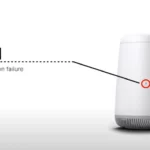Ever wondered what those lights on your Acer monitor are trying to say? What do we do when the Acer monitor is not turning on the blue light?
In this article, we will decode the meaning behind Acer’s blue and orange light and give you effective troubleshooting steps to resolve the Acer monitor not turning on the blue light issue.
So, without any delay, let’s jump straight into it.
What does Blue light mean on an Acer monitor
The blue light on the Acer monitor’s power button means it’s turned on.
The blue light on an Acer monitor’s power button serves as an indicator of the device’s power status. When the light is blue, it signifies that the monitor is powered on.
This color-coded system is a standard convention in electronic devices, using blue to indicate an active or “on” state.
In the context of an Acer monitor, pressing the power button activates the display, allowing you to use the monitor for your computing needs.
If the light is off, it indicates that the monitor is powered off, and pressing the button again will turn it on, as denoted by the blue light.
What does Orange light mean on an Acer monitor
The orange light on an Acer monitor typically indicates that the monitor is in standby or sleep mode, or it may also suggest that the monitor is not connected to a signal source.
In most Acer monitor models, the amber or orange light serves as a visual indicator when the monitor is powered up but in a low-power state or awaiting a signal. When the monitor detects a signal and is ready to display, it changes the light color to blue.
This feature is designed to provide users with a quick visual cue about the monitor’s status, eliminating the need to press the power button unnecessarily when waking the computer.
The amber light essentially communicates that the monitor is in standby mode or lacks an active connection, while the blue light signifies readiness to display a signal.
Fix: Acer Monitor Not Turning on Blue light / No light / Orange Light
Below, we have listed our top troubleshooting techniques that you can try to get your Acer monitor back up and running again.
Fix#1: Check Your Power Connection
First things first, make sure your Acer monitor is getting an adequate power supply. As mentioned previously, a blue light indicates that your Acer monitor is turned on. If there’s no blue light, the Acer monitor isn’t getting a sufficient power supply. You need to make sure that your Acer monitor is securely connected to a power source, and that the power cable is plugged in properly.
Fix#2: Check Cable Connections
A blue light indicates the monitor is on. If there’s no light, the monitor may not be receiving power. The most common cause of your monitor’s inadequate power is worn-out or loosely attached cables. You need to make sure all the cables including the power cable and signal cable are properly plugged in. Check all the cables for any wear and tear. If there are any signs of visible damage on cables like cuts and bents, we recommend replacing them with fully functional ones.
Fix#3: Perform a Hard Reset
To address persistent issues with your monitor, performing a hard reset can be a helpful solution.
To do so, you would need to follow these simple steps:
- Step 1: First, power off the monitor
- Step 2: Unplug it from the power source
- Step 3: Press and hold the power button for 15-20 seconds
- Step 4: Plug it back into the power source
- Step 5: Turn it on and check if the blue light is back
Fix#4: Test Power Outlet
Sometimes, the problem lies on the power outlet’s end rather than your Acer monitor. Try plugging your monitor into a different power outlet to rule out issues with the power outlet.
Fix#5: Try a Different Cable
Faulty power and signal cables can also contribute to the issue. We recommend swapping out the power and signal cables with known-working ones to eliminate the possibility of faulty cables.
Fix#6: Check the Power Button
Issues with the power button can also be the reason why your Acer monitor is not turning on the Blue light. Press the power button to make sure it is functioning properly. A blue light indicates that the monitor is on. If there’s no light, the monitor is not receiving power and most probably the power button is faulty.
Fix#7: Disable the Sleep Mode
If your Acer monitor is displaying amber/orange light, it may be in sleep mode. To turn on your Acer monitor, you have to wake it up. To do so, you will need to press any key on your keyboard or move the mouse to wake up the monitor.
Fix#8: Perform a Factory Reset
If all else fails, try performing a factory reset on your Acer monitor as a last resort. Resetting your monitor to its factory defaults can help you resolve software-related issues.
Here’s how you do it:
- Step 1: Turn off your monitor
- Step 2: Hold down the Menu button
- Step 3: While holding the Menu, turn on the monitor
- Step 4: Let go of the Menu button when the OSD menu shows up
- Step 5: Go to Factory Reset in the menu and choose it
- Step 6: Confirm by selecting Yes when asked
- Step 7: The monitor will reset and turn off
- Step 8: Switch the monitor back on, and you’re done!
Note: The buttons and options might look a bit different depending on your Acer monitor model.
Fix9#: Contact Acer Support
If the problem persists, contact Acer’s Customer Support for further assistance.
See More: [NOT FOUND]
Wapping Up:
To fix up your Acer monitor, just follow these easy steps. Check the power, and cables, and give it a reset. If things still seem off, reaching out to Acer Support will be a good idea. By carefully implementing the steps mentioned in this article, you can get your Acer monitor back up and running again in no time.

An experienced technical writer who specializes in simplifying technical jargon. Being a lifelong learner, she stays up-to-date with the latest trends and tools in the world of technology. When she’s not writing technical stuff, you can find her reading self-help books.