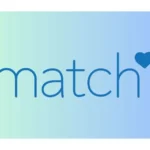Experiencing issues with the menu button on your Acer monitor? Fret Not! The solution lies in this article.
Acer Monitors are renowned for delivering an exceptional visual experience, combining cutting-edge technology with sleek design.
Whether you’re playing games, working, or just watching videos, Acer monitors bring everything to life.
However, many Acer users are encountering issues with the menu button, and there are several easy steps you can take to get your Acer monitor back up and running again.
In this article, we will discuss how to fix the Acer monitor menu button not working problem.
So, without any delay, let’s get started.
Why is the Acer Monitor Menu Button Not Working?
If you’re finding that the menu button on your Acer monitor isn’t working, there could be several reasons behind this issue. Here are some potential causes:
1. Physical Damage
The button itself may be physically damaged or stuck, preventing it from functioning properly.
2. Dust and Debris
Over time, dust and debris can accumulate around the button, obstructing its movement and responsiveness.
3. Software Glitch
Sometimes, the monitor’s firmware or software might experience glitches that affect the functionality of buttons, including the menu button.
4. Cable Connection Issues
If your monitor is not correctly connected to your computer, it can sometimes result in the non-responsiveness of monitor controls, including the menu button.
5. Electrical Failures
Internal electrical issues within the monitor can lead to the malfunctioning of buttons.
6. Wear and Tear
Regular use over a long period can cause wear and tear to the button, leading to eventual failure.
Identifying the exact cause can help in applying the appropriate fix to get the menu button working again.
How to Fix Acer Monitor Menu Button Not Working
Below, we have listed our top troubleshooting steps that you can try to get the menu button on your Acer monitor working again:
Fix#1: Check the Menu Button
First things first, you need to check if the menu button is physically damaged or stuck.
Inspect the button for any signs of wear and tear, or debris accumulation, as dust and particles can sometimes affect its functionality.
If you notice any visible issues, gently clean the button using a soft, lint-free cloth and a small amount of isopropyl alcohol.
Make sure that the button moves freely without any obstructions. If the problem persists, try using a can of compressed air to blow away any accumulated dust around the button. If these steps do not resolve the issue, move on to the next troubleshooting step.
Fix#2: Restart Your Acer Monitor
Restarting can work like magic, resolving various glitches and making your monitor function smoothly again.
So, if something seems off, try restarting your Acer monitor first—it might just save you some troubleshooting time!
To restart your Acer monitor, you will need to follow these simple steps:
- Step 1: First, power off the monitor
- Step 2: Unplug it from the power source
- Step 3: Wait for 15-20 seconds
- Step 4: Plug it back into the power source
- Step 5: Turn it on and check if the menu button is working now
If the menu button still doesn’t work, move on to the next fix.
Fix#3: Perform a Factory Reset
If the menu button on your Acer monitor still isn’t working, you can try performing a factory reset on your Acer monitor.
Keep in mind that resetting your monitor will erase all the customized settings and data. Therefore, make sure to take a backup of all the important files.
Here’s how you do it:
- Step 1: Turn off your monitor
- Step 2: Hold down the Menu button
- Step 3: While holding the Menu, turn on the monitor
- Step 4: Let go of the Menu button when the OSD menu shows up
- Step 5: Go to Factory Reset in the menu and choose it
- Step 6: Confirm by selecting Yes when asked
- Step 7: The monitor will reset and turn off
- Step 8: Switch the monitor back on, and you’re done!
Note: The buttons and options might look a bit different depending on your Acer monitor model.
Fix4#: Call in Experts
If nothing has worked so far, and you are still experiencing issues with the menu button on your Acer, we recommend reaching out to a professional technician or Acer’s Customer Support who can check and fix the problem for you.
When you reach out to them, they’ll take a good look at your monitor, find the problem, and give you the perfect solution.
It’s an easy way to make sure your Acer monitor is back to its best self.

An experienced technical writer who specializes in simplifying technical jargon. Being a lifelong learner, she stays up-to-date with the latest trends and tools in the world of technology. When she’s not writing technical stuff, you can find her reading self-help books.