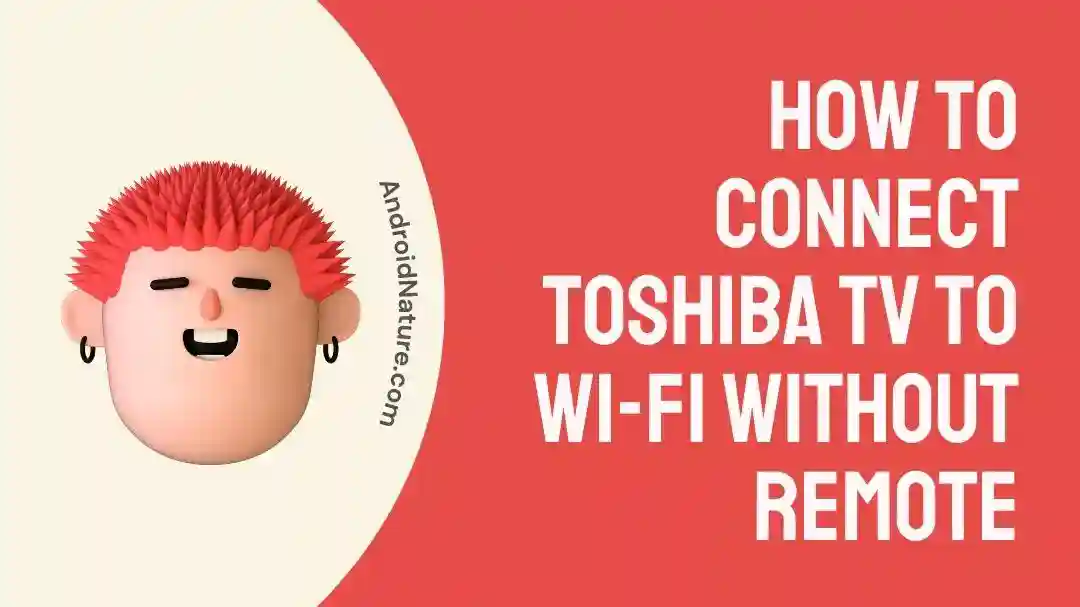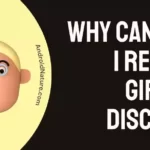Believe it or not, the TV remote is meant to go missing when we need it the most.
In the worst-case scenario, your TV gets disconnected from the Wi-Fi on the same day you lost your remote.
But wait, don’t smash your TV against the wall because we are here to help you out.
Did you know there are multiple ways to connect your TV to Wi-Fi without a remote?
Yes, it’s possible! (Thanks to the latest technology)
In this article, we will provide you with a step-by-step guide on how to connect your Toshiba TV to Wi-Fi without using a remote.
Let’s get into it.
How to connect Toshiba TV to Wi-Fi without remote
Short Answer: You can use the TV’s smartphone app as a remote or a USB keyboard and mouse that will help you navigate to the settings and connect your Toshiba TV to Wi-Fi without a remote.
Method#1: Use the Companion Smartphone App
Nowadays, almost every smart TV comes with a companion smartphone app and Toshiba TV is no exception. If your TV doesn’t have a companion smartphone app, then you can opt for several universal app remotes that are available in the Play store and App Store.

Let’s see how you can connect your Toshiba TV to Wi-Fi using the Toshiba Smart Center App.
- Step 1: Launch your App Store (if you’re using an iOS device) or Play store (if you’re using an Android device)
- Step 2: Search for the “Toshiba Smart Center” app
- Step 3: Hit Download to install the app on your smartphone
- Step 4: Next, open your Toshiba Smart Center App
- Step 5: Head over to Settings
- Step 6: Now, choose Network and connect your Toshiba TV to your Wi-Fi network
Congrats, you can now control your Toshiba TV using the Toshiba Smart Center App.
Method#2: Use a USB Keyboard and a Mouse
Toshiba TV comes with multiple USB ports to connect your USB flash drive and hard drive. You can look for these USB ports on the back or on the sides of your Toshiba TV.
When you can’t find a remote, you can use these ports to connect a USB keyboard and a mouse and see if your Toshiba TV detects it.

Once you have connected a USB keyboard and a mouse, you can head over to the Wi-Fi settings using the keyboard and connect your Toshiba TV to your Wi-Fi network.
Don’t have a USB keyboard and a mouse? No worries, consider the next method.
Method#3: Use an Ethernet Cable
Another way of connecting your Toshiba TV with your router is by using an Ethernet cable.
For that, you need to check if your Toshiba TV has an Ethernet port, if it does, connect your TV and router with an Ethernet cable.

I don’t have the ethernet cable and I don’t know which one to buy, what do I do?
You need to get a heavy-duty ethernet cable that ensures high performance. You can find plenty of them on Amazon.
How do I connect the ethernet cable to my TV?
Plug in one of the ends in the ethernet port of your Toshiba TV and the other one to your router and you’re done!
Make sure it’s long enough to cover the distance between your Toshiba TV and your router.
Method#4: Use a Mobile Hotspot
Did you know your TV can be operated on the internet provided by your mobile data? Yes, you read it right.
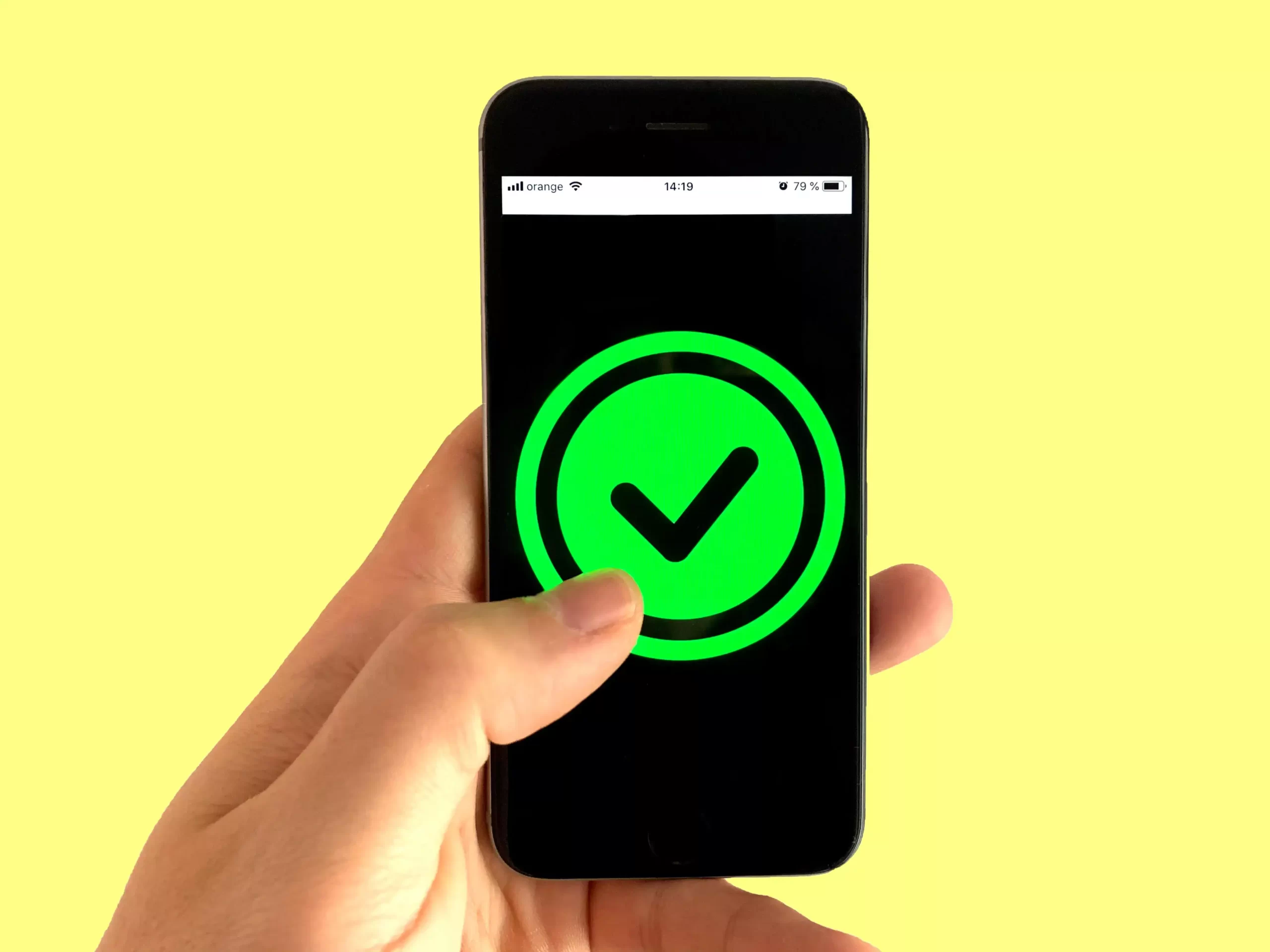
Using a Wi-Fi connection is not a hard-and-fast rule, you can enjoy watching your favorite show using a mobile hotspot as well.
You just need to follow the steps below:
- Step 1: Go to the Wi-Fi Settings on your smartphone
- Step 2: Turn on the Wi-Fi hotspot
- Step 3: Next, connect your TV to the hotspot like you normally would.
Warning: Streaming on smart TVs consumes a ridiculously huge amount of data. So, make sure you have enough data to stream your favorite shows and movies.
I don’t have enough data, what do I do?
The last method is especially for you!
Method#5: Get a Replacement Remote
The quickest and simplest way to solve this issue is by getting a new remote. You can easily get a replacement remote from a local retailer or your Toshiba TV manufacturer.

But, wait! There’s more to it.
Don’t take any hasty decision and pick a random remote. Get a remote that’s compatible with your specific Toshiba TV model. Not all universal remotes work for Toshiba TV, keep this thing in mind while getting a remote.
I don’t know what my Toshiba Model is, how do I find out?
We have a solution for your every problem. Read this article to find out your Toshiba model “Toshiba TV Model Lookup” (attach the internal link)
SEE ALSO:
- Toshiba TV Best Picture Settings For Gaming, Movie,Etc
- Fix: Toshiba TV Frozen On Netflix
- How To Get Toshiba TV Settings Menu Without Remote
Final Thoughts:
TV and remote always go hand in hand like bread and butter. Nevertheless, connecting your Toshiba TV to Wi-Fi without a remote is not only possible but also surprisingly straightforward.
In this article, we have provided various methods to achieve this. After reading this article, you can continue enjoying watching your favorite shows when the remote goes missing.
Still, if you face any difficulty connecting your Toshiba TV to Wi-Fi, feel free to reach out to Toshiba Customer Support.
So, don’t let a missing remote stand in the way of your entertainment, try these methods and stay connected effortlessly.

An experienced technical writer who specializes in simplifying technical jargon. Being a lifelong learner, she stays up-to-date with the latest trends and tools in the world of technology. When she’s not writing technical stuff, you can find her reading self-help books.