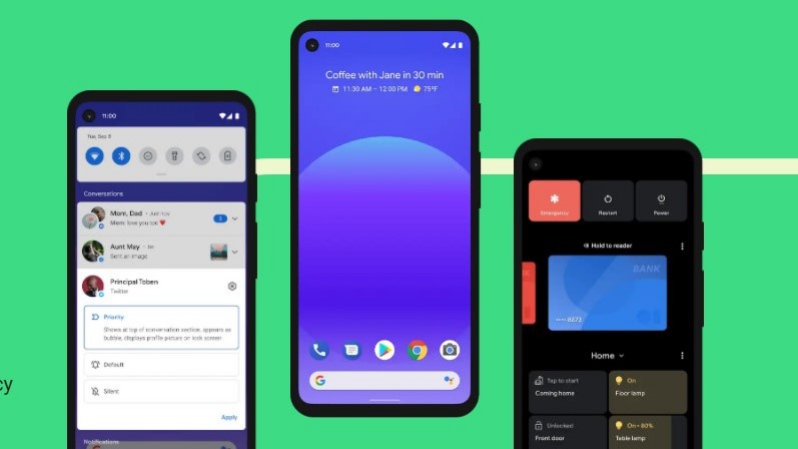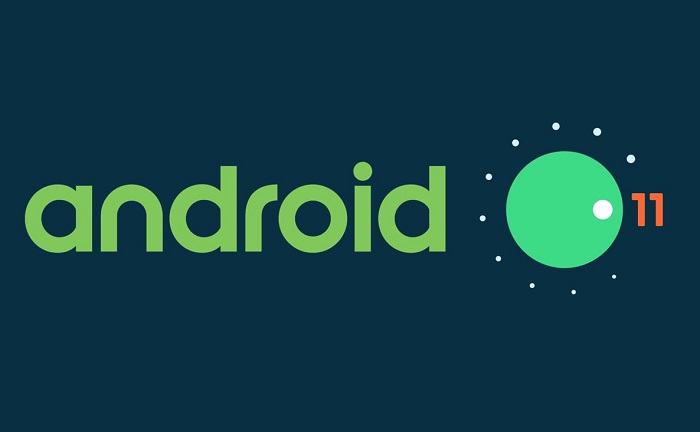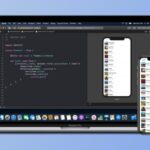Most people you will come across likely own an Android device. The reasons for this are fairly obvious. They come in various sizes, configurations, and feature sets from a wide variety of brands. Android devices are present in all price categories, too. Within all this variety, there are a few smartphone models that end up being quite popular.
All-in-all, however, it’s quite difficult for one device to stand out from the crowd. There are some simple tricks you can use to make your device more distinct from others, though. One of the more obvious ones is to slap a new skin on it or grab a phone case.
That only distinguishes your device on a hardware level, though. There is a simple software change you can make to your device to personalize it. You can give it a name. Let’s face it, we’ve all been in a situation where we’ve wanted to connect one device to another via Bluetooth. The only problem is, when you go to pair a new device, you’re met with an armada of devices, and you don’t know which one’s the right one.
How To Change Android Device Name
Giving your device a name takes care of all of these problems. The easiest way to sort this out is to give your device a system-wide level. Here’s how.
- Open Settings.
- Scroll down to “About phone“
- In this menu, you will likely see a “Device name” section. This is where you can rename your phone to whatever you wish.
You may have to restart your device once after you rename it. Now, every time you connect it to a PC, or another device via WiFi Direct or Bluetooth, this name should pop up. You can take it one step further, though. If you wish to give your device unique names for its Bluetooth, WiFi Direct, and Hotspot capabilities, you can.
Change Android Device Name For Hotspot, WiFi, And Bluetooth
For Bluetooth:
- Open Settings.
- Go to the Bluetooth menu.
- At this stage, you may see a three-dot menu at the top right where you can change the device’s Bluetooth name. Alternatively, you might have to attempt to pair a new device to see the device’s Bluetooth name.
Whatever the method is, you can change the device’s Bluetooth name this way.
For WiFi Direct:
- Open Settings.
- Go to WiFi & Internet>WiFi. Here, you should see a WiFi Direct option.
- Tap on it and you will be taken to a menu with your device name, as well as a list of WiFi Direct devices in your range.
- Tap on the three-dot menu in the top right and select the “Rename device” option.
For Hotspot:
- Open Settings.
- Go to WiFi & Internet>Hotspot & tethering. Here you should see a WiFi hotspot menu.
- In this menu, you can change several options, such as renaming your device’s hotspot name, adding a password, choosing the frequency band, etc.
Conclusion:
As long as you have followed these instructions, you should be able to change your device’s name. Depending on which phone you’re using, some of these options might be on different menus. The general gist of this guide should still apply, though. Personally, I’d suggest picking one device name and sticking with it. However, if you wish to have separate names for WiFi, Bluetooth, and such, you now know how to do so as well. In case you have any questions, feel free to drop them in the comments below.

Technical writer and avid fan of cutting-edge gadgetry, Abhishek has authored works on the subject of Android & iOS. He’s a talented writer who can make almost any topic interesting while helping his viewers with tech-related guides is his passion. In his spare time, he goes camping and hiking adventures.