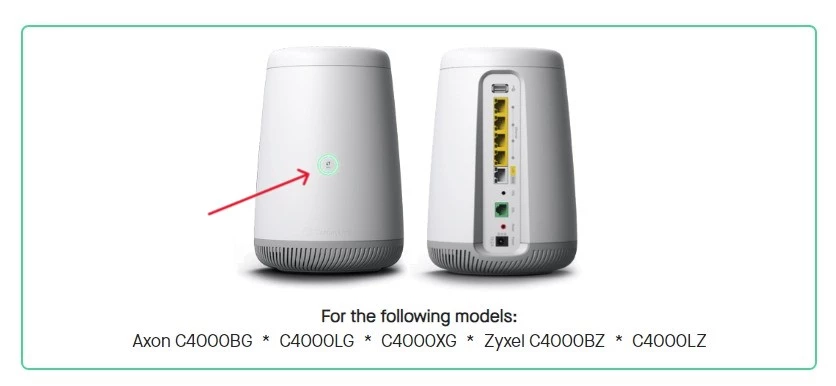A few weeks back, I noticed I got disconnected from the internet during a gaming session. When I checked my CenturyLink router, it had a blue light on the modem, but no internet.
I knew the light had to turn from solid blue to green, but after waiting for about half an hour, I decided to troubleshoot the issue myself.
What Does The Blue Light On CenturyLink Modem Mean
Short Answer: The blue light on your CenturyLink modem lets you know the connection status to CenturyLink’s network.
When you turn on your CenturyLink modem, the light starts blinking blue while it attempts to connect to CenturyLink’s network.
Once a connection is established, the light will turn solid blue and after a couple of minutes, it’ll turn solid green.
This means your modem is connected to the internet.
How To Fix: Blue Light On Modem But No Internet CenturyLink
If you’ve turned on your CenturyLink and the modem light keeps blinking blue for more than 5 minutes, it means your device isn’t connecting to CenturyLink’s network.
So here’s how you can fix that.
Method 1- Restart Your Modem
The fastest way to fix the issue is to restart your modem. Simply turn off the power, disconnect the power cable, and wait for 30 seconds.
Reconnect the modem and once it’s powered on, the modem should connect to the network.
Method 2- Power Cycle Your Modem
To power cycle your modem, turn off the power and disconnect all cables from the device.
If your modem has a power backup, make sure you’ve disconnected it as well.
After this, hold down the power button for around 30 seconds to make sure any residual power is drained from the modem.
Wait for about 5 minutes and then reconnect all the cables and power to the modem.
This is a more thorough way of resetting your modem.
Once the power cycle is complete, your modem will reconfigure itself automatically when you turn it back on.
Method 3- Check Your Cables
If everything is connected and your modem is still not working properly, check your internet cables.
Since most internet providers use fiber cables, chances are you might have a damaged cable.
This is because fiber cables are usually placed underground or overhead where you can’t damage them.
But something might have caused it to get damaged at the end that is connected to your modem, or bad weather might have caused damage elsewhere along the cable.
If you think the cable might be damaged, reach out to CenturyLink, and they’ll send a technician over to check the cables for you.
However, if you own an Optical Time-Domain Reflectometer (OTDR), then you can check for damages yourself, but it’s not worth the hassle.
Method 4- Check Your Modem And Router Connections
Most people tend to use the modem/router combination device that their ISP provides, but in some larger households, it’s pretty common to see mesh networks.
So, if you’re someone who’s using a mesh network to increase the range of your Wi-Fi, you might need to check the configurations for it.
Additionally, you’ll also need to check if both your mesh routers and your CenturyLink modem and working properly. If even one of them isn’t working, you won’t get a connection.
I’d recommend getting your CenturyLink technician to come and set up or reconfigure your mesh routers, since they’ll be able to do it in a way that works best with their networks.
Method 5- Ensure There Aren’t Any Server Outages
Sometimes it’s not you, it’s them. If you’re unable to connect to the internet, it might actually be a server outage on CenturyLink’s end.
If you think this might be the issue, you can call your local service center or check online to see if there are any outages in your area.
Additionally, if it is a server outage, you won’t be able to use the internet till the issue is resolved.
In such situations, I’d recommend using a mobile network or if you have a lot of work to get done, visit your local coffee shop for free, albeit slow Wi-Fi.
Method 6- Verify Your CenturyLink Account Status
Make sure you don’t have any pending payments on your CenturyLink account.
If you haven’t set up automatic payments, you might have missed paying the bill for your internet connection.
So make sure you’ve cleared any dues since non-payment will cause you to see the blue light on your CenturyLink modem, but you won’t have internet.
Additionally, if you’ve just taken a new connection, check to see if your account has been activated, as this can take a couple of hours.
If it’s not yet active, wait for a while and once it’s active you should be able to connect to the internet.
Method 7- Replace Old Equipment
Electronics get old and work less efficiently over time, and the same is true for modems.
If you’ve been using your modem for a few years, it’s advisable to get them replaced with the latest hardware.
Get in touch with CenturyLink if you’re using the ISP-provided modem, and they’ll send someone over to replace your old device, since you’ve already paid a deposit for it.
However, if you’re using your own modem, I’d recommend upgrading to a more recently available model from brands like TP-Link, Asus, or Netgear.
Method 8- Get In Touch With Support
As a last resort, if nothing works, reach out to CenturyLink’s support team to get troubleshooting advice.
They’ll be able to diagnose your problem and even remotely access your router to see what’s causing the bad behavior.
Also, if it’s required, they’ll even send help to your location to get the problem sorted out.
See Also:
Wrapping Up
Everyone needs access to the internet these days, and if you’re unable to get online with your CenturyLink modem, these steps should have you back online and browsing in no time.
Make sure you’ve gone through each of the steps thoroughly, and if you are someone who likes to configure your own router settings, ensure you always keep the device updated to the latest firmware.

As a seasoned DIY tinkerer, Arvind found the simplest way to help anyone troubleshoot or set up tech without feeling overwhelmed by it. He’s an advocate for smart home technology and in his free time makes music. He’s also an avid gamer, mostly obsessed with single-player titles.