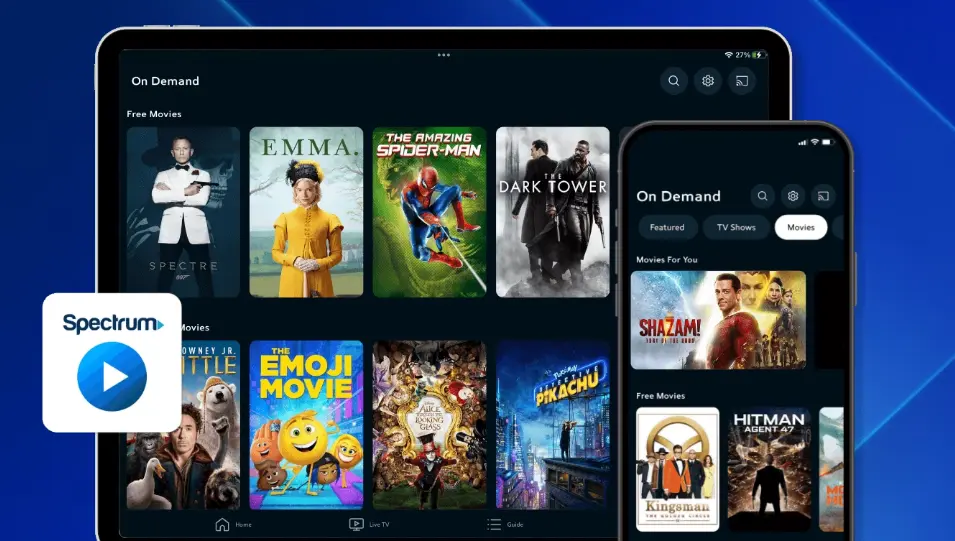Spectrum is a popular internet service that provides high-speed internet, cable TV, premium mobile service, and more. With the Spectrum TV app, you can watch thousands of videos and live TV shows without any hurdles.
Spectrum TV App has a large number of users because of its availability on a wide array of devices. Despite being a popular app, it can run into different technical issues. Recently, many Spectrum users have voiced their concerns on digital forums about the Spectrum app not working on Samsung TV.
The Spectrum app not working issue is not limited to Samsung TVs as many Firestick and Roku users are also in the same boat. There could be multiple reasons why the Spectrum app is not running smoothly on your devices such as sluggish internet, an outdated version of the app, server issues, etc.
In this article, we will share a comprehensive and step-by-step guide on how to fix the Spectrum app not working problem on Samsung TV, Roku, and Firestick.
So, are you ready Spectrum users? Let’s get started.
Fix : Apectrum App not working on Samsung TV, Roku and Firestick
Troubleshooting the Spectrum app not working problem is quite straightforward provided that there is no hardware malfunction in your device.
Below, we have shared quick and easy-to-follow troubleshooting steps that you can try to solve the Spectrum app not working problem.
Fix#1: Reboot Your Device
If your device is having a hard time running the Spectrum app, you can try performing a quick reboot on it. Sometimes, apps might crash due to insufficient storage on your device. A quick restart/reboot is a proven way to solve significant issues including the one in question.
Here’s how you can perform a quick restart on your device:
For Samsung TV:
- Step 1: Grab your Samsung Remote
- Step 2: Press and hold down the Power button
- Step 3: Keep holding the button until the Samsung Logo appears on the screen
For Roku:
- Step 1: Grab your remote and press the Home button
- Step 2: Scroll down and choose Settings
- Step 3: Click on System
- Step 4: Lastly, hit System Restart
For Firestick:
- Step 1: Grab your remote and press the Select and Play/Pause buttons simultaneously
- Step 2: Keep holding the buttons until the Reset Options appear on the screen
- Step 3: Highlight the Reset Option using the Arrow Keys on your remote
- Step 4: Next, press the Select button on your remote to select it
- Step 5: Let the Firestick Restart
Once your device restarts, check if the Spectrum app is running without any issues. If the Spectrum app still lags, move on to the next step.
Fix#2: Power Cycle Your Device
If a simple restart didn’t spell success for you, try performing a power cycle on your device. A power cycle is an effective way to get rid of power buildup in the system and solve many issues.
To perform a power cycle on your device, try following these simple steps:
- Step 1: Turn Off your device
- Step 2: Unplug the Power Cable from the electrical socket
- Step 3: Leave it unplugged for about 30 Seconds
- Step 4: Plug the Power Cable back in again
- Step 5: Turn On your TV
Once your device starts, try opening the Spectrum app and check if the issue has been fixed. If not, proceed to the next troubleshooting step.
Fix#3: Check Your Internet Connection
The Spectrum app requires a robust internet connection to continue its operations. Therefore, you need to make sure that your internet connection is active and stable. If your internet connection is sluggish, you need to fix it before launching the Spectrum app again.
If you are unsure about the stability of your internet connection, you can also use third-party tools to test your internet speed. One such third-party speed testing tool is Speedtest.net
If your internet connection is sluggish or unstable, try rebooting your router to fix it. You can try following the steps mentioned below to perform a quick reboot on your router.
- Step 1: Unplug the Power Cable from the router and electrical socket
- Step 2: Leave it unplugged for 30 Seconds
- Step 3: Plug the Power Cable back in again
Once your internet gets stable, try launching the Spectrum app and check if the problem has been fixed. If the problem persists, keep on reading.
Fix#4: Check for Spectrum Server Status
If your internet connection is working at lightning speed, and yet the Spectrum app is not working, then there could be a problem with the servers.
Spectrum servers might be experiencing downtime or undergoing maintenance which is why the Spectrum app is not working. Head to the Spectrum Support Page to see if there is any outage going on.
You can also use a third-party website like Downdetector.com to check if the problem is global. If the Spectrum servers are down, there’s nothing you can do about it. In this situation, the best course of action is to wait until the technical team fixes the issue.
Fix#5: Update Spectrum TV App
Your Spectrum app might be running on an out-of-date version, which could be the reason why the app is lagging. The latest app versions include new features, improved performance, and fixes to known bugs too. Therefore, you should always keep your Spectrum app up-to-date to avoid any performance issues.
To update the Spectrum app on your device, try following the steps mentioned below:
For Samsung TV:
- Step 1: On your Samsung remote, press the Smart Hub button
- Step 2: Choose Featured
- Step 3: Go to the Spectrum app, then press and hold down the Enter button until a sub-menu pops up
- Step 4: Choose Update Apps
- Step 5: Hit the Update button
By following these steps, you can update your Spectrum app to the latest available version.
For Roku:
- Step 1: Grab your remote and press the Home button
- Step 2: On the home screen, click on the Spectrum App Icon
- Step 3: Next, press the Asterisk (*) button on your TV remote
- Step 4: Choose Check for Updates
If there’s any pending updating waiting to be installed, go ahead to download and install it.
For Firestick:
- Step 1: Grab your Firestick’s remote and press and hold the Home button
- Step 2: Select Apps from the menu that appears
- Step 3: Navigate to the Spectrum App and Highlight it. Don’t open yet
- Step 4: Next, press the Menu button (three horizontal lines). A menu will pop up on the right side
- Step 5: Choose More Info
- Step 6: Lastly, hit Update
NOTE: The update button will only appear if the latest update is available, otherwise, it won’t.
Fix#6: Uninstall and Reinstall the Spectrum App
If the Spectrum app is still not working on your device, uninstalling the app completely from your device and then reinstalling it again should do the trick.
To uninstall and reinstall the Spectrum app, do the following:
For Samsung TV:
- Step 1:Grab your Samsung remote and press the Home button
- Step 2: Scroll down to Apps
- Step 3: Next, head to Settings
- Step 4: Locate the Spectrum App and select the Delete option
- Step 5: Now, go back to the home screen by hitting the Return button on your remote
- Step 6: Click on the Search Icon
- Step 7: Search for the Spectrum App and install it
For Roku:
- Step 1: Grab your remote and press the Home button
- Step 2: Locate the Spectrum App in the app grid
- Step 3: Highlight the Spectrum app and hit the Options button on your remote
- Step 4: Choose Remove Channel
- Step 5: Click on the Remove option to confirm your choice
- Step 6: Go back to the Home Screen
- Step 7: Navigate to the Roku Channel Store
- Step 8: Search for the Spectrum App and install it
For Firestick:
- Step 1: From your home screen, click on the Settings Icon (Gear Shaped)
- Step 2: Select Applications
- Step 3: Scroll down and click on Manage Installed Applications
- Step 4: Scroll down, find, and select the Spectrum App
- Step 5: Select Uninstall from the options
- Step 6: Now, press the Home button on your remote to go back to the home screen
- Step 7: Click on the Search Icon (Magnifying glass)
- Step 8: Search for the Spectrum App and install it
Once reinstalled, launch the Spectrum app, sign into your Spectrum account, and start binge-watching your favorite TV show. However, if the Spectrum streaming is not working, we can help fix this problem as well.
Fix#7: Contact Spectrum Support
If all the efforts seem to go in vain, you can call Spectrum Support for help. They are a team of highly qualified professionals and will surely be able to help with the Spectrum app not working problem.
See More:
- Spectrum Modem Not Connecting To Internet (Try These Fixes)
- Fix: Spectrum Streaming Not Working
- Where Is Reset Button On Spectrum Cable Box
- Spectrum Remote Not Working (6 Fixes)
Wrapping Up:
That brings us to the end of the article. In this article, we have shared troubleshooting steps to solve the Spectrum app not working problem on Samsung TV, Roku, and Firestick.
We hope that one of the aforementioned fixes has helped you to get your Spectrum app back up and running again. Do share your findings or questions in the comment section below. Have a great day ahead!

An experienced technical writer who specializes in simplifying technical jargon. Being a lifelong learner, she stays up-to-date with the latest trends and tools in the world of technology. When she’s not writing technical stuff, you can find her reading self-help books.