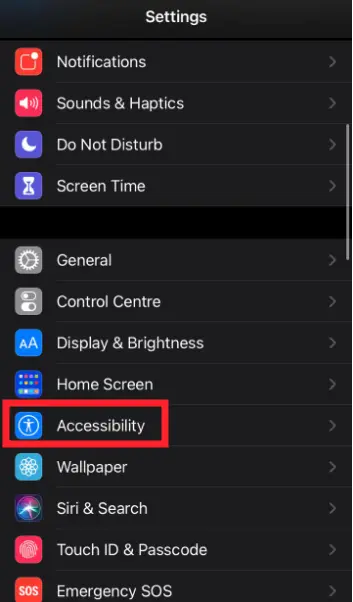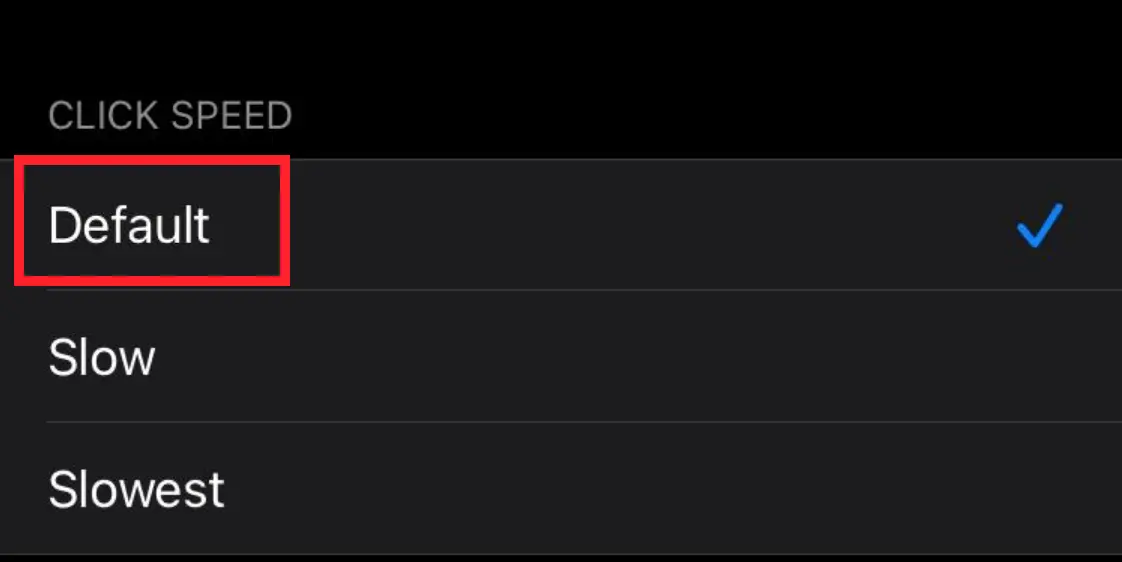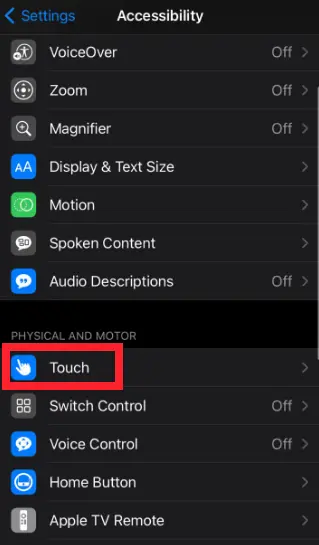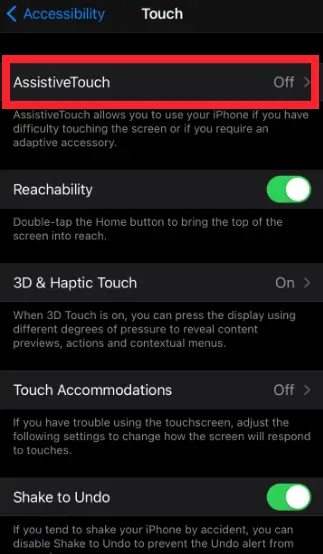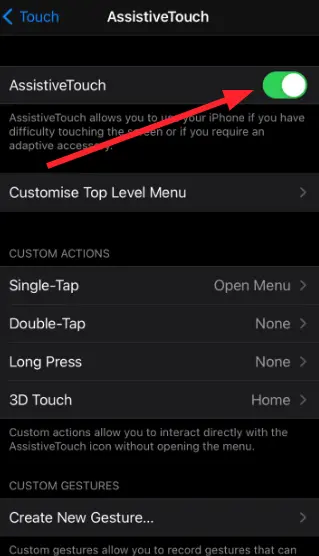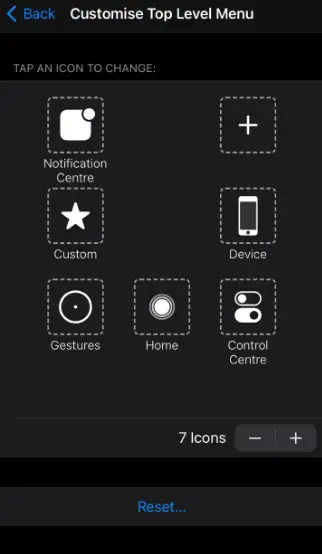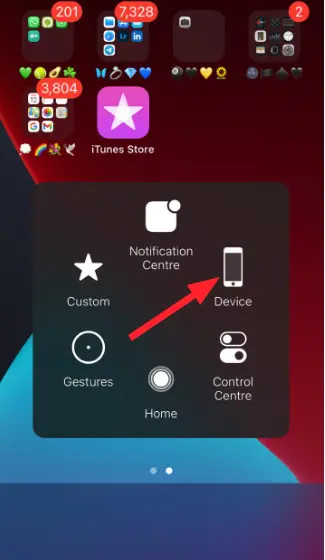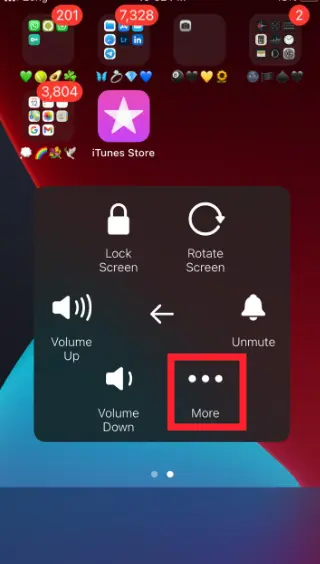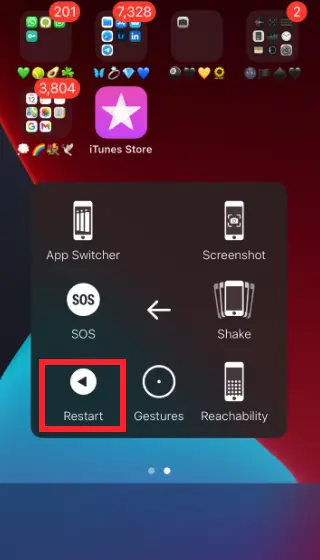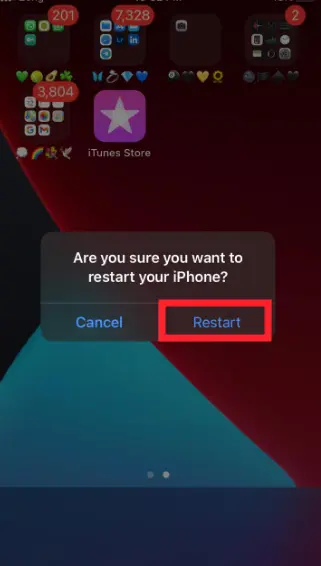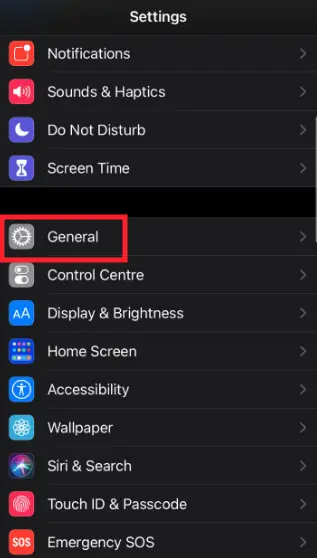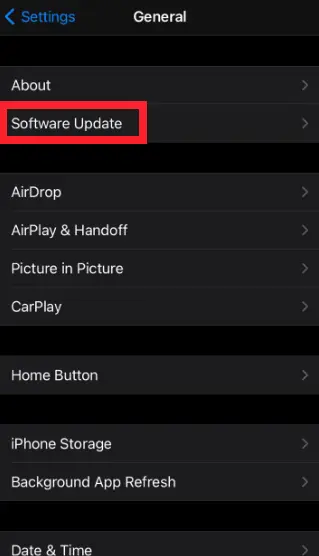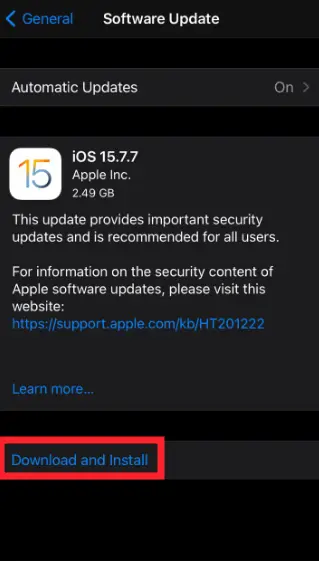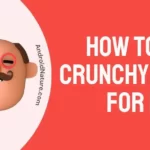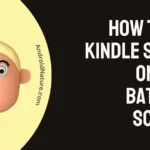Is the side button on your iPhone not working? Fret not, we’ve got you covered.
The Side button is an all-rounder for your iPhone. It can do a lot of cool things like locking or waking your device, talking to Siri, taking screenshots, and whatnot. But what if it stops working all of a sudden?
In this article, we will investigate why your iPhone’s side button is not working and provide you with effective troubleshooting steps to resolve the “iPhone Side Button Not Working” issue.
Let’s get started.
Why Is My Side Button Not Working?
Short Answer: The side button on your iPhone may not work properly due to the wrong phone case, water damage, accumulation of dirt around it, or software and hardware issue.
Here are some common culprits of the “iPhone Side Button Not Working” issue:
Reason#1: Wrong Phone Case
The primary reason for the “iPhone Side Button Not Working” issue is the wrong phone case. If you’ve put on a hard phone case on your iPhone, then the side button is likely to suffer.
Reason#2: Water Damage
Have you recently dropped your iPhone in the water? If so, then this might be the reason why your iPhone’s side button isn’t responding. While iPhone boasts about being resistant to water, it can still experience malfunctions when comes in contact with water.
Reason#3: Dirt Inside the Button
Another factor contributing to the “iPhone Side Button Not Working” issue is accumulated dirt and debris inside your side button. If you haven’t cleaned your side button for a while, it might be a good time to do so.
Reason#4: Software or Hardware Issues
Software or hardware issue is also to be blamed for the malfunctioning of your iPhone’s side button.
Now that we know the possible reasons for the “iPhone Side Button Not Working” issue, let’s move on to effective solutions to resolve this issue.
Fix: iPhone side button not working
Listed below are some effective workarounds to resolve the “iPhone Side Button Not Working” problem.
Fix#1: Remove the Phone Case
First things first, remove the phone case from your iPhone. Let’s face it, everyone loves those giant trendy phone cases, but those fancy phone cases might be exerting too much pressure on your iPhone’s side button. As a result, the functionality of the side button can be hindered.
Therefore, we firmly advise you to remove the phone case from your iPhone. Once you removed your phone case, check if the side button starts working. If it does, then you better throw that phone case out of the window and get the new one that doesn’t put too much pressure on the side button.
If the issue persists, proceed to the next troubleshooting method on the list.
Fix#2: Check and Clean the Side Button
Over time, your side button could accumulate gunk and debris around it which could lead to the malfunctioning of the button.
Therefore, you need to clean out your side button with a soft cloth or Q-tip dipped in rubbing alcohol to get rid of the accumulated dirt. Also, pay close attention to the side button and inspect for any signs of physical damage.
After cleaning the dirt and inspecting for damage, check it the side button functions properly.
Fix#3: Adjust the Side Button Speed
Did you know the side button on your iPhone can be adjusted to work faster or slower? It’s possible that you might have accidentally changed the settings to slow or slowest, which is why the side button is not working properly.
Here’s how you adjust the speed of your side button:
- Step 1: Launch the Settings app on your iPhone
- Step 2: Scroll down, find, and tap on Accessibility
- Step 3: Next, tap on Side Button
- Step 4: Select Default under the Click Speed
After adjusting the speed of your side button, check if it starts functioning properly.
Fix#4: Enable Assistive Touch
iOS devices have a helpful feature called Assistive Touch that not many people know about. It comes in handy when your physical button is not working.
Assistive Touch is like a virtual side button that lets you lock, turn off, or even restart your device.
Here’s how you enable assistive touch on your iOS device:
- Step 1: Launch the Settings app on your iPhone
- Step 2: Scroll down and tap on Accessibility
- Step 3: Next, tap on Touch
- Step 4: Then, tap on Assistive Touch
- Step 5: Now, enable the Assistive Touch by switching on the toggle button
- Step 6: Lastly, tap on Customize Top Level Menu and design it as per your liking
It’s not a permanent fix, but you can use it to do almost everything temporarily.
Fix#5: Restart Your Phone
Once you’ve enabled the assistive touch, you can restart your device without using the side button. A quick restart helps you refresh the system and resolve any troublesome bugs and glitches in the software that might be hindering the functionality of your device.
Here’s how you restart your iPhone using the assistive touch:
- Step 1: Open Assistive Touch by tapping on it
- Step 2: Navigate to the Device
- Step 3: Next, tap on More
- Step 4: Select the Restart option
- Step 5: Lastly, hit Restart to confirm
Once your device restarts, check if the side button starts working properly.
Fix#6: Update your Device
If you’re facing the “iPhone Side Button Not Working” issue, then software bugs are also to be blamed. Outdated versions can often develop troublesome bugs that could lead to various issues in the device.
In this situation, we recommend updating your iOS device to its latest version to rule out software-related bugs and glitches.
To update your iPhone, follow the instructions given below:
- Step 1: Launch the Settings app on your iOS device
- Step 2: Scroll down and tap on General
- Step 3: Next, tap on Software Update
- Step 4: Finally, hit Download and Install
After updating the device, check if the “iPhone Side Button Not Working” issue resolves.
Fix#7: Visit Apple Service Center
If you’ve exhausted all the aforementioned fixes without any success, then chances are your side button is physically damaged. In this case, we recommend visiting Apple Service Center near you and seeking professional help.
If your device is under warranty, you’ll be able to get your side button fixed without any charges. However, if the warranty period is over, you’ll have to spend some extra bucks from your pocket.
SEE ALSO:
Wrapping Up:
There you have it – A full-fledged guide to fix the “iPhone Side Button Not Working” issue. By carefully following the instructions given in this article, you can get your iPhone’s side button back on track in no time!

An experienced technical writer who specializes in simplifying technical jargon. Being a lifelong learner, she stays up-to-date with the latest trends and tools in the world of technology. When she’s not writing technical stuff, you can find her reading self-help books.